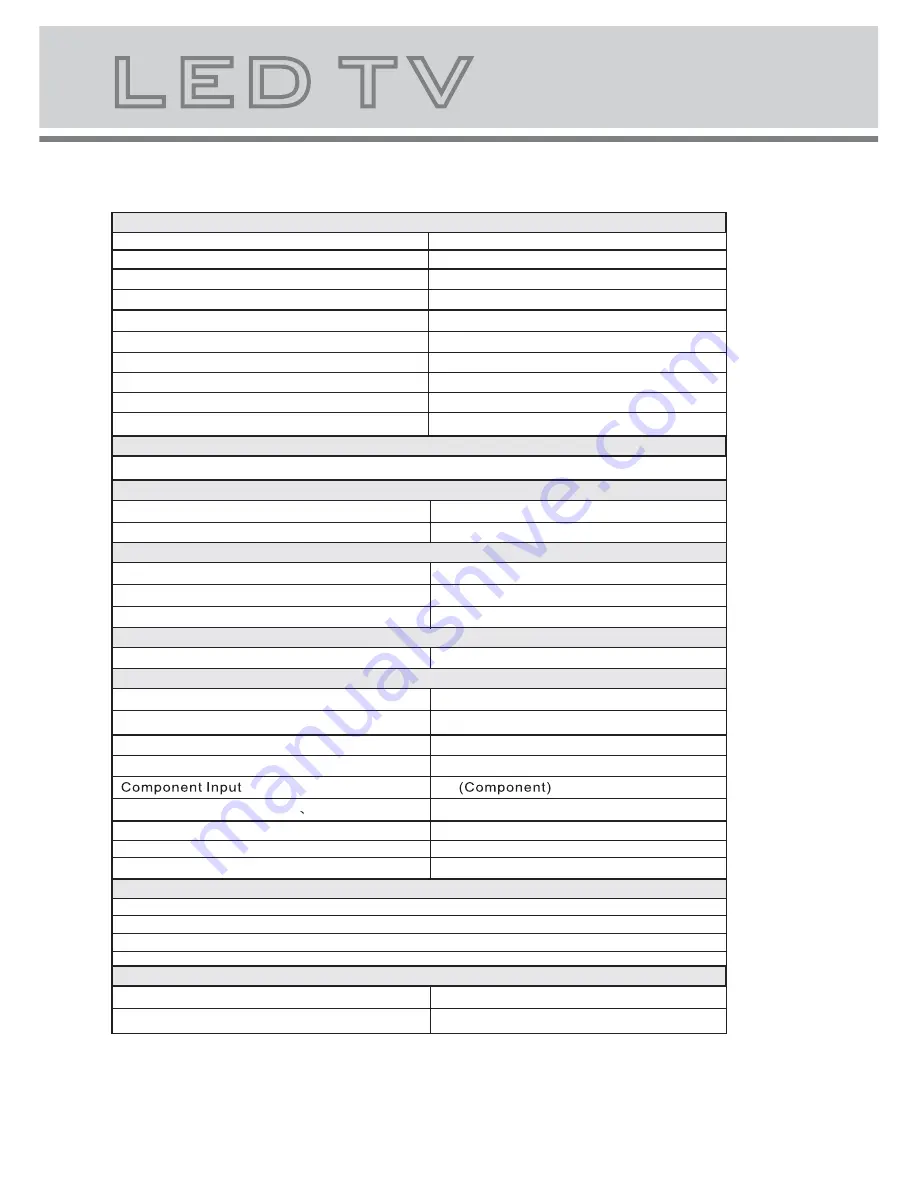
25
Power
Power
Power Consumption
130W
AC 100V - 240V ~ 50 / 60Hz
English.French.German.Italian.Spanish.
Panel Features
Screen Size
42 inch
Active Area
930.24mm(H) X 530.26mm(V)
Aspect Ratio
16:9
Panel Resolution
1920 X 1080
Brightness
450 cd/m²
Contrast Ratio
4000:1
Viewing Angle
176º(H) X 176º (V)
Dot Pitch
0.1915mm(H) X 0.4845mm(V)
Maximum Colour
1.07G
Response Time Black-White (R&D)
4ms
OSD Languages
TV Function
Broadcast System
Receiving Channel
Video Standards Supported
Composite Video input
NTSC / PAL / SECAM
NTSC / PAL / SECAM
S-Video Input
Antenna (RF)
Audio Output
Maximum Audio Output
Input Connections
TV Input (Analogue TV Antenna)
1 (RF - 75 Ohm)
2
VGA Input
1 (15 pin D-Sub)
L + R Audio Input (For AV
S-Video )
PC Audio in
4 (White RCA, Red RCA)
Stereo Mini Phono Jack Input (3.5mm)
VGA Resolutions Supported
640x480 @ 60Hz
800x600 @ 60Hz
1024x768 @ 60Hz
2X6W
1920x1080 @ 60Hz
AV Input (Video)
2 Composite (Yellow RCA)
HDMI
3 (19 pin )
S-Video Input
1
(4 pin DIN)
PAL / SECAM
DK / BG / I
PAL / SECAM
USB 2.0
2 (4 pin )
Specifications for model LEF4290:















