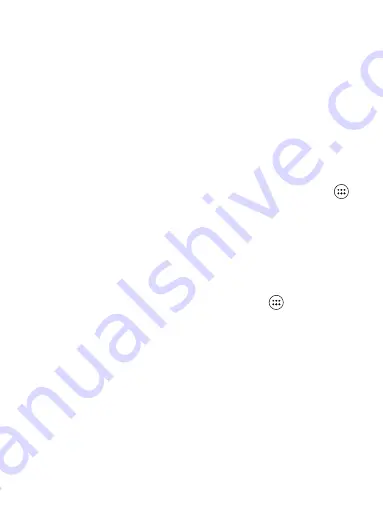
35
MENU and select ‘Add alarm’.
Change clock display
You can change the appearance of the clock displayed on the main Alarm Clock
screen:
1. Go to the main Alarm Clock screen.
2. Touch the clock with your fingertip to open the Clock selection screen.
3. Slide your fingertip horizontally along the bottom clock face row and touch
the face you want to display.
Change date & time display
You can change the format of the time displayed in your alarms from the global
Settings screen:
1. Go to the main Alarm Clock screen. On the Home screen, then touch
and then press MENU and select Settings. Scroll down and select ‘Date & time’.
The Date & time settings screen appears.
2. Use the network-provided values by selecting ‘Automatic’ check box.
3. Select ‘Use 24 hour format’ check box if you wish to use that rather than 12
hour format.
4. Select t ‘Select date format’ option to open the menu of various date formats.
9.3 Calculator
To open Calculator, on the Home screen, then touch
and select the
Calculator icon.
The Calculator offers two panels: basic and advanced. Switch back and forth
between panels by pressing MENU and selecting ‘Advanced panel’ or ‘Basic
panel’, as you wish.
Calculator panels
Two calculator’s panels are available: basic and advanced. Use the Basic panel
to enter numbers and perform basic addition, subtraction, multiplication, and
division. Use the Advanced panel to insert advanced operators or delimiters,
such as sine, cosine, tangent, square root, parentheses, etc.
Switch back and forth between calculator panels by pressing MENU and
selecting ‘Advanced panel’ or ‘Basic panel’, as you wish. As soon as you select
an advanced operator, the panel switches back to Basic, where your operator







































