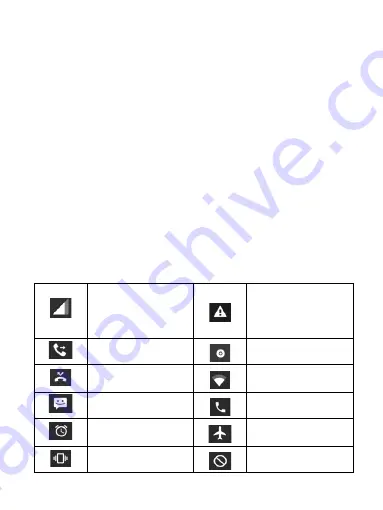
10
4. To remove a shortcut or widget from your Home screen, touch & hold the
item to enter ‘Remove mode’. Drag the item to ‘Remove’ button and release.
You’ll know when your item is in ‘Remove’ because the item and the tab will
turn red.
5. Move objects on the Home screen
• To move an icon or other item on the Home screen, you must first touch &
hold it to enter ‘Remove mode’. The object will magnify when it’s ready to be
moved.
• Without lifting your finger (or you’ll drop out of remove mode), drag the
object to the new position. To move an item to a section of the Home screen not
in view, move it to the edge of the screen and hold it there for a moment. The
screen view will shift; position the object and release.
1.5 Status Icons
Connection status icons
Along the top of your phone screen is the status bar. On the left side, icons will
appear, notifying you of a new message, upcoming calendar event, or something
else you should notice. On the right side of the status bar, you’ll see connection
status icons.
Network signal
E
:
EDGE
3G
:
WCDMA
4G
:
FDD-LTE
Sign-in/sync error
Call forward
Song is playing
Missed call
WLAN
service
connected
SMS/MMS
Call in progress
Alarm is set
Wireless services are
off (Airplane mode)
Ringer is off
Phone on mute

























