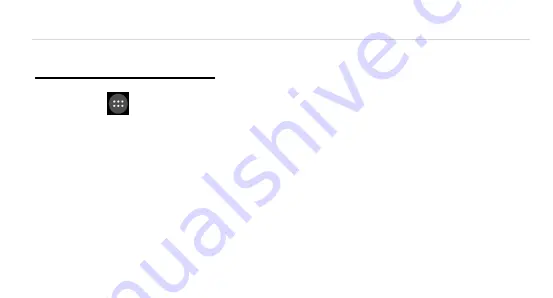
Avvio 780
Page | 21
21
5. Customizing & using your Avvio 780 phone apps
Customizing your Home screen
1. Go to the Home screen where you want to position an app.
2. Tap
.
3. Swipe right to locate an app or widget icon, and hold it until the Home screen comes
up.
4. After sliding the icon into place, lift your finger.
To reposition an app or widget icon on the Home screen, touch and hold the icon,
and then move it to a new position.
To move an app or widget icon to another screen, hold and swipe it toward the
edge of the current screen. After the icon reaches the other screen, move it to a
new spot and lift your finger.






























