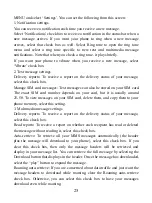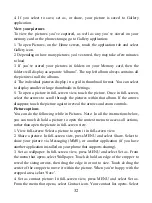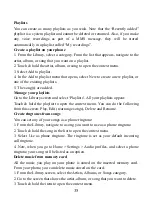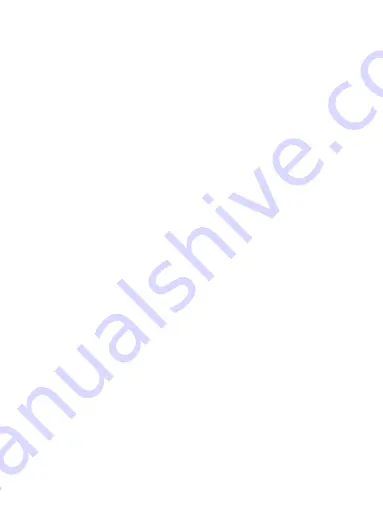
23
MMS messages are also known as “multimedia” or “picture” messages and can
contain text, picture, audio, and video files.
When you compose a message, the phone will automatically convert a text
message into a multimedia message as soon as you add a subject or an
attachment, or if you address the message using an email address rather than a
phone number.
View the message from the message list
Select a message thread in the list to open it for reading. When open, the
individual messages appear stacked on the screen, much like with instant
messaging conversations (or chats).
Note that messages you send are also listed in the Read view.
1. Reading multimedia messages
If you have selected to auto-retrieve your multimedia messages, then both the
message header and body will download.
If you are downloading only the headers, then you must first select the
Download button to retrieve the message body. If you are concerned about the
size of your data downloads, you can check the message size before you
download.
Once the message has downloaded, select “Play” button to view the message.
From a message read view, you can do the following:
1. To view details about a particular message, in the Read view, touch & hold
the message to open the context menu. Select View details.
2. Reply to a message: Simply start typing your message in the text box at the
bottom of the screen to reply to a message. You can always press MENU and
select to add a subject or an attachment to convert it to a multimedia message.
Select ‘Send’ when ready.
3. Links in messages: If a message contains a link to a Web page, it will be
selectable. To view the Web page in the Browser, simply select it.
4. Delete messages: Your messages will be saved until you explicitly delete
them.
Delete one message in a thread - With the message thread open in Read view,
touch & hold the individual message you want to delete to open the context