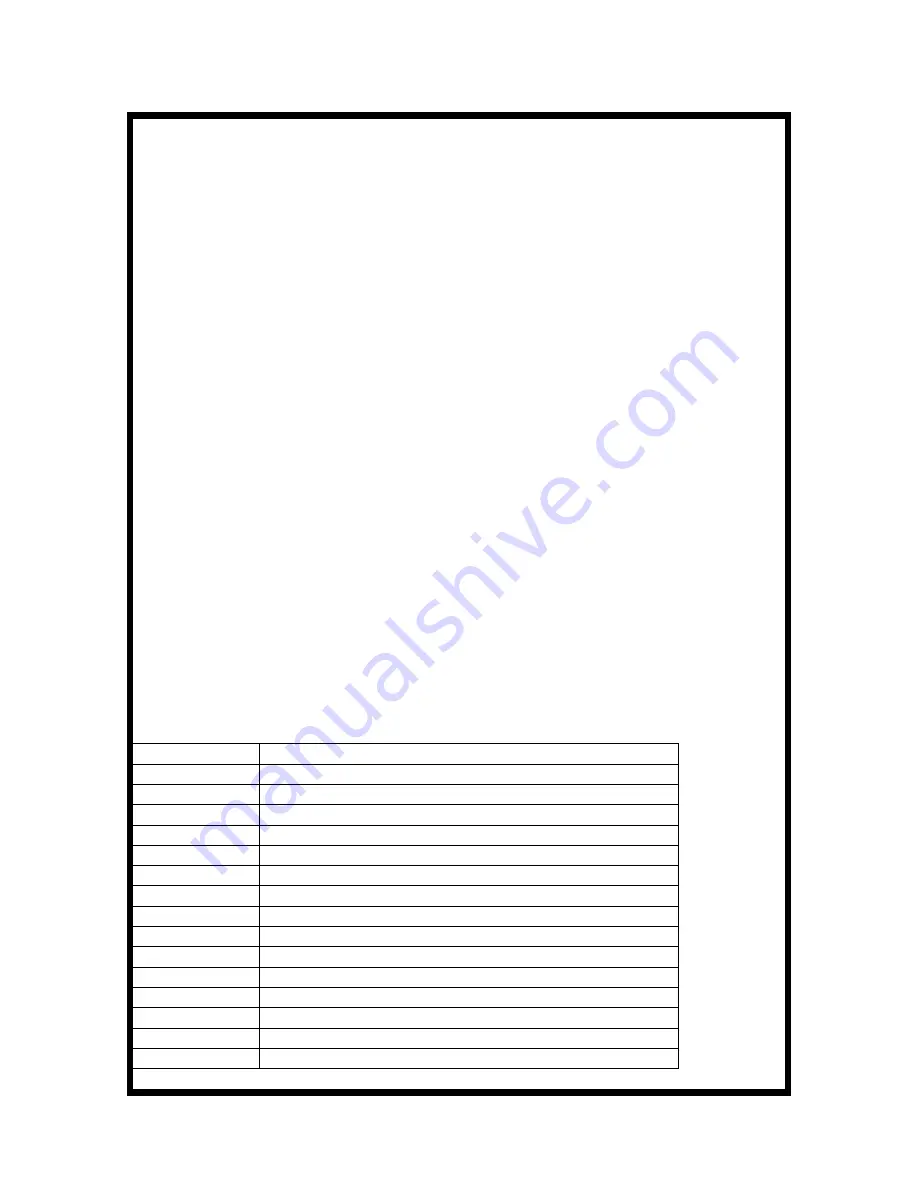
AVVIO 251
User Manual
INTRODUCTION
Keys Specification
1.1
Keys specification
General keypad definitions:
Left soft key
Generally indicates Confirmation
Right soft key
Generally to delete or clear a letter or number.
Navigation key
Generally to move the cursor.
#key
Switch between different input methods.
*key
show the Symbols interface.
Call key
Generally to call the number.
End key
Generally to end a call.
1 key
,.?!1
2 key
ABC,abc,2
3 key
DEF, def.3
4 key
GHI, ghi, 4
5 key
JKL, jkl, 5
6 key
MNO, mno, 6
7 key
PQSR, pqsr, 7
8 key
TUV, tuv, 8
9 key
WXYZ, wxyz, 9



























