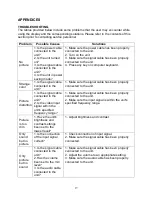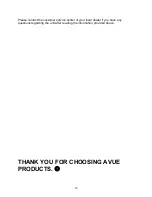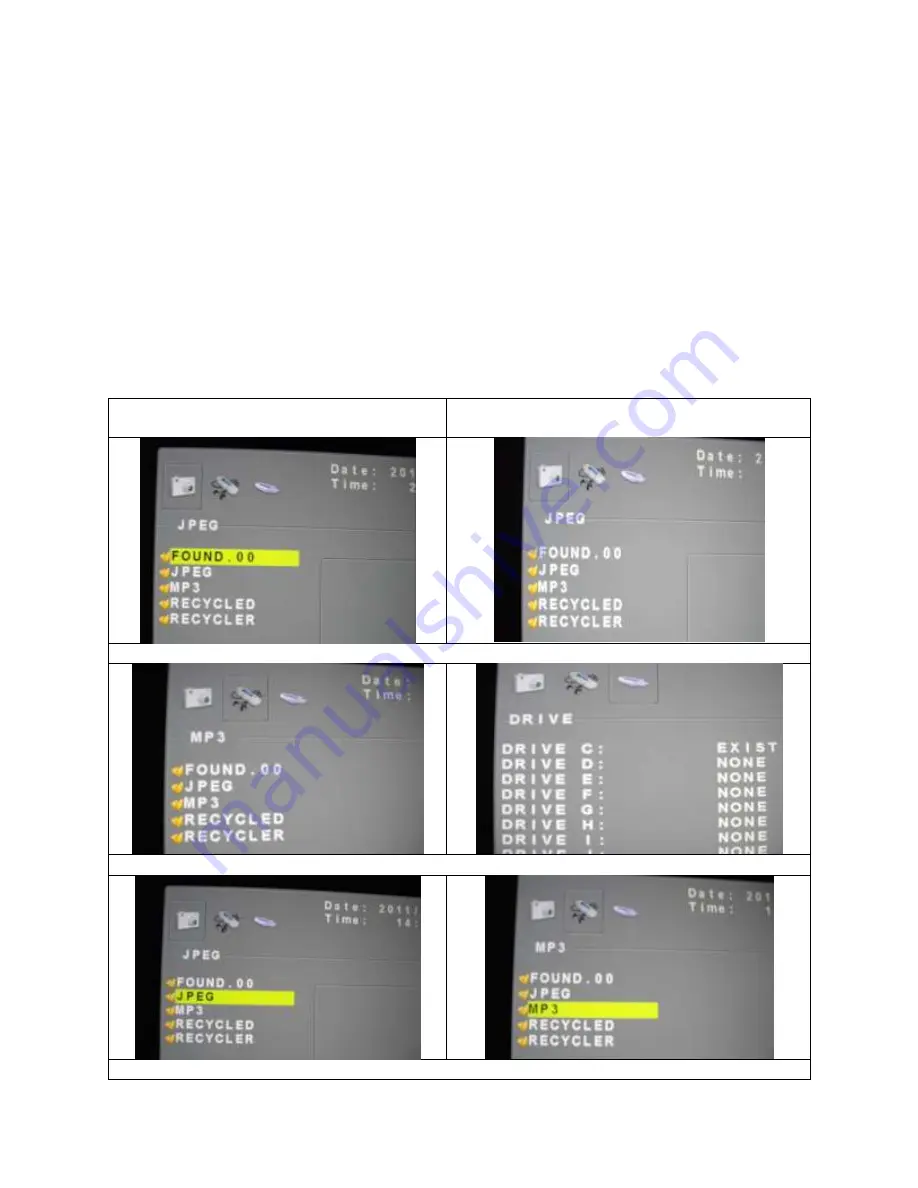
7
(13)
Swap
When in PIP mode, press the swap button to switch the main picture and the sub
picture. The swap button is only active if you have defined a sub-picture before.
(14)
Position
When in PIP mode, press the position button to define the position of the sub-
picture: Either in one of the four screen corners or centered.
(15)
ID
Can be control several monitors are installed in the same area.
In ID mode, press ID key, then input setting number (01-
99), to unlock “ID”
function.
(16)
0-9
For ID setting number used.
(17)
USB/Right/Left/Catalog:
(17.1
) Press “USB” Key into the JPEG
Menu.
(17.2
) Press “MENU” Key into the USB Main
menu
(17.3)
Press “Left” or “Right” key to select the JPEG/MP3/DRIVE function.
(17.4) Press “
Up/Down” Key to select play file.
(17.5) Press “Right” Key to see file listing