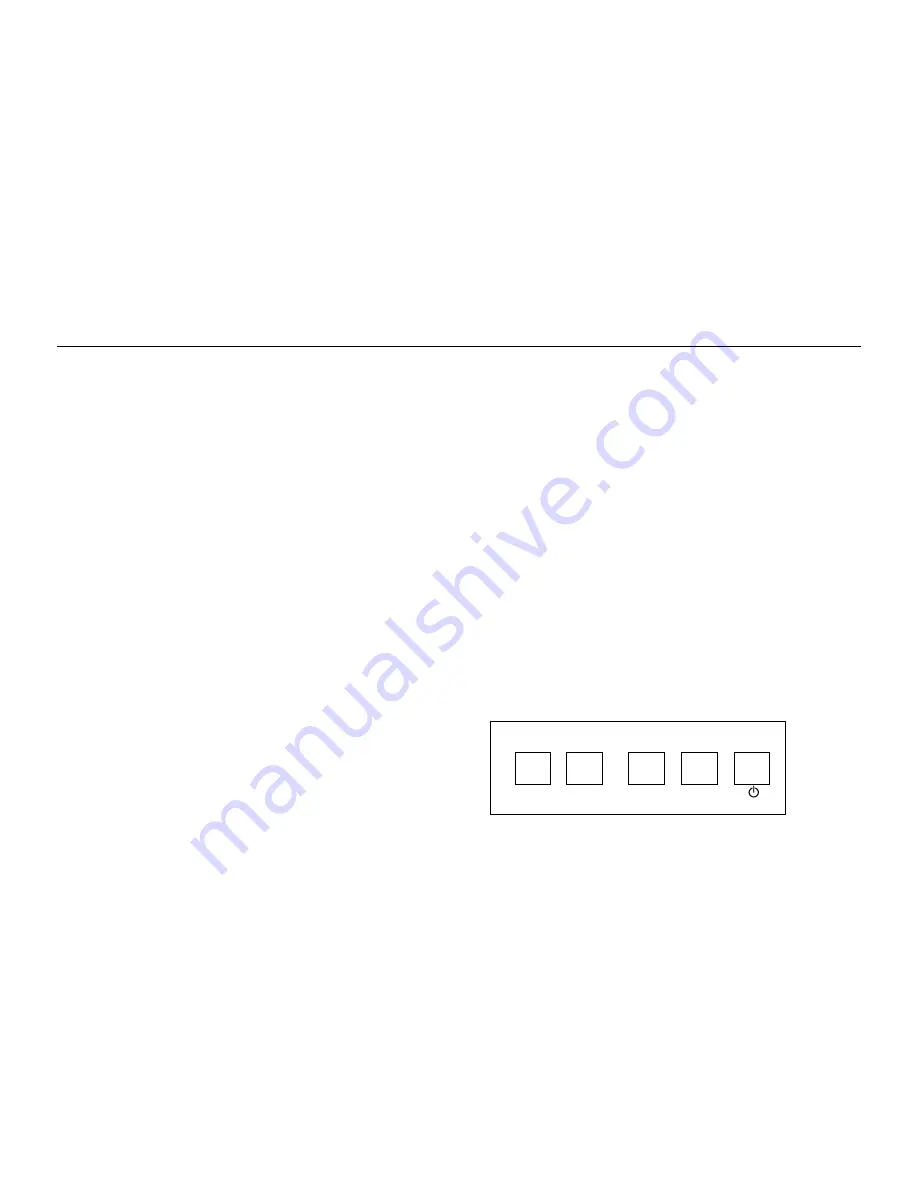
C.
Since you’re using an HDMI adapter, you need to connect Audio left and
right cables to the DVD AUDIO R and L jacks on the back of the monitor and
to the R and L jacks on the back of the device.
Viewing the Picture from the Connected Device
The device in this connection is connected to the HDMI jack. To view this
device:
1.
Turn on the monitor and the device you want to view, for example a
set-top box.
2.
press the source button on the remote control until you see HDMI
displayed at the top of the monitor's screen.
3. Connecting the Monitor Cables to your Computer
You should be sure all cable connections are secure -- tighten all cable
screws. Shaking and vibration may dislodge cables that are improperly
connected. Route all wiring and cabling away from heat sources and sharp
metal edges to avoid damage. Also, keep the touch screen cable away
from sources of electromagnetic and radio frequency interference.
4.Testing the Monitor
After connection, turn on the power switch located on the rear(or side)
bezel. Before you test your monitor, make sure all cables are connected
properly and routed through the cable management system. Be sure to
tighten all cable screws. To test that the monitor is working properly:
1. Turn on your computer.
2. Make sure the video image is displayed. If it is not, turn on your monitor.
Ensure the LED is blue
– red indicates power but no signal.
3. Make sure the video image is centered within the screen area. Use the
monitor controls to adjust the image, if necessary. Perform an Auto Config
first, then if you wish you can adjust the horizontal and vertical position,
contrast, and brightness to better suit your video card and your personal
preference. Refer to Basic OSD setup for more information on using the
on-screen menu to adjust the video display.
Controls & Functions
Ⅰ、
Buttons on the lower-right part of the panel
If you cannot locate your remote, you can use the side panel buttons of
your monitor to operate many of the monitor’s features.
SOURCE MENU + -
8
















