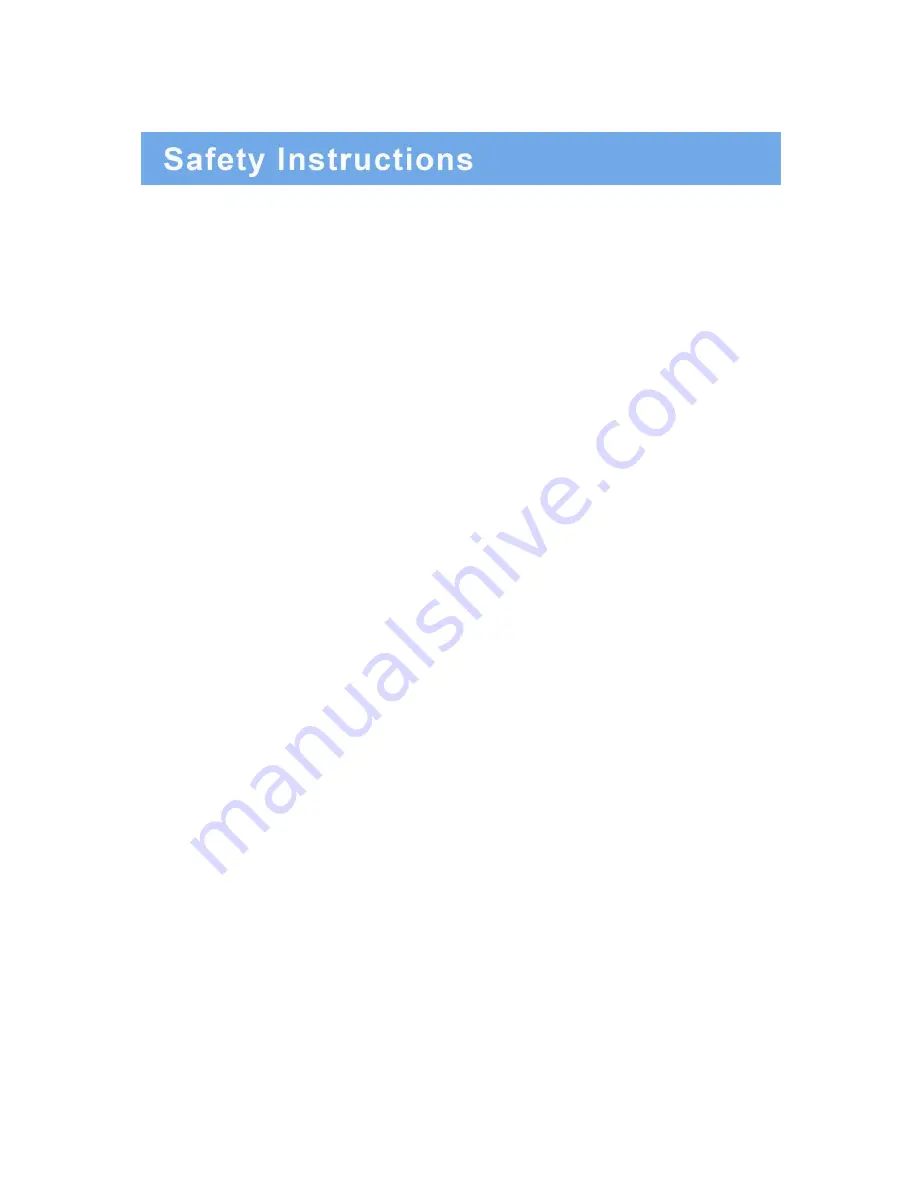
1. Read all of these instructions.
2. Save these instructions for later use.
3. Follow all warnings and instructions in this manual and on the product.
4. Unplug this product from the wall outlet before cleaning. Do not use liquid or aerosol cleaners. Use
a damp cloth for cleaning.
5. Do not use this product near water.
6. Do not place this product on an unstable cart, stand, or table. The product may fall, causing serious
damage to the product or nearby people.
7. Please comply with the following conditions:
A. Allow a minimum distance of 10cm around the apparatus for sufficient ventilation.
B. The ventilation openings should not be impeded by items such as paper, table-cloths,
curtains, etc..
C. No naked flame sources, such as lighted candles, should be placed on the apparatus.
D. Please dispose of all batteries according to local regulations.
E. Use the monitor in moderate climates.
8. This product should be operated from the type of power source indicated on the marking label. If you
are not sure of the type of power available, consult your dealer or local power company.
9. This product is equipped with a 3 wire grounding type plug having a third (grounding) pin. This is a
safety feature. If you are unable to insert the plug into the outlet, contact your electrician to update the
outlet. Do not defeat the purpose of the grounding-type plug.
10. Do not allow anything to rest on the power cord or place this product where people will walk on the
cord.
11. If an extension cord is used with this product, make sure that the total ampere ratings on the products
plugged into the extension cord does not exceed the extension cord ampere rating. Also, make sure that
the all of the products plugged into the wall outlet do not exceed the rating of the outlet.
12. Never push objects of any kind into this product through cabinet slots as they may touch dangerous
voltage points or short out parts, which could result in the risk of fire or an electric shock. Never spill any
kind of liquid on the product.
13. Do not attempt to service this product yourself, as opening or removing covers may expose you to
dangerous voltage points or other risks. Refer all servicing to trained personnel.
INSTRUCTION MANUAL
…………………………………………………………………………… 2




































