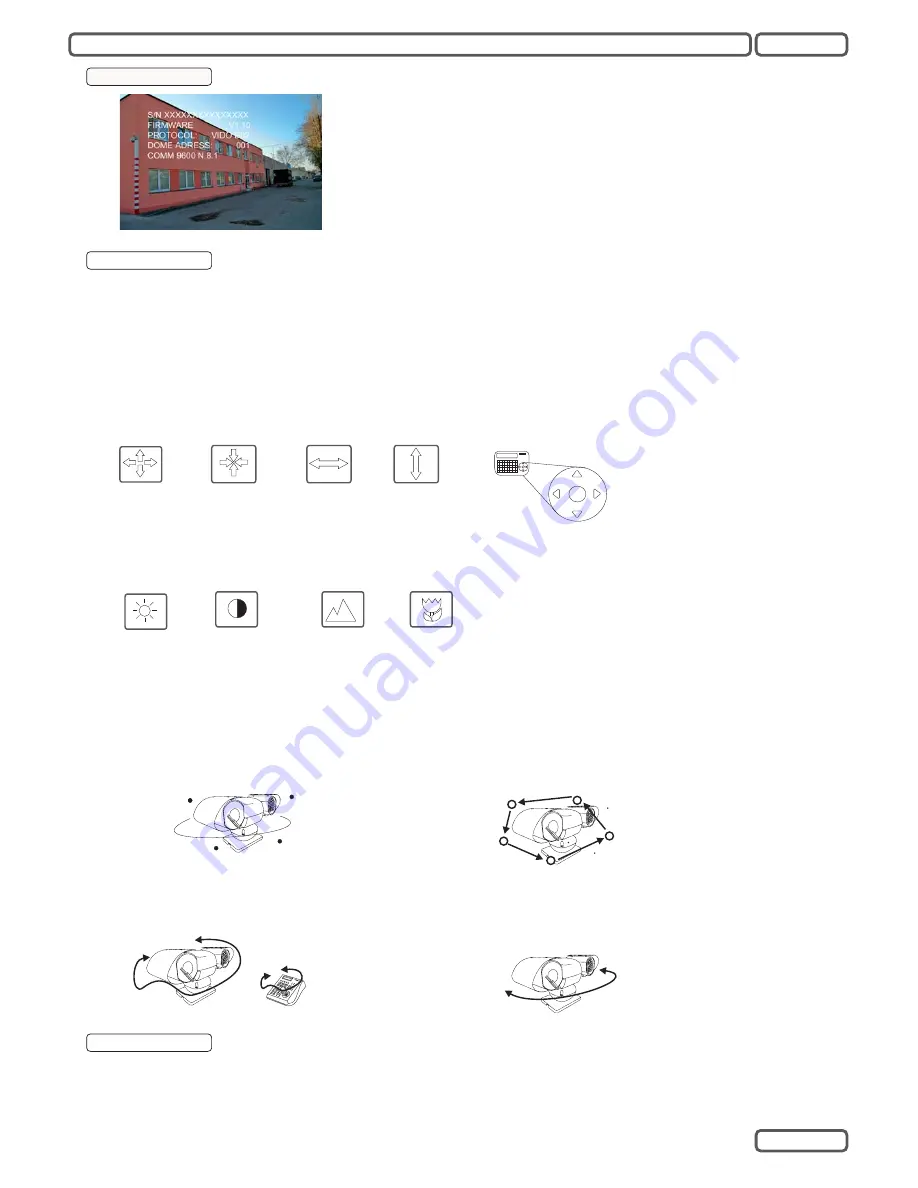
Powering the PTZ
After connected to power source, the PTZ will perform the self-test with pan, tilt and zoom, and
displays the initial screen with following information:
S/N: Serial number of the PTZ
FIRMWARE: Current firmware version
PROTOCOL: Protocol version
DOME ADDRESS: the PTZ ID
COMM: Baud-rate and serial settings
The initial screen will disappear once the PTZ camera receives a user command. If the function
“Power up action” is defined with certain action, it will execute the action immediately.
OPERATION
Work with PTZ
In order to work with the PTZ function, you need a device for telemetric control, such as a controller keyboard, a PTZ software or DVR with PTZ control.
Make sure that the protocol, baud-rate setting are done correctly as described in section “Installation”, or refer to the operation manual of the controller
device.
Beside the pan, tilt and zoom function, this camera provides also auxiliary function for surveillance, such as preset position, self-learning tours and
pattern, which consist the more preset position. The setting of camera and auxiliary function can be accessed either directly from the keyboard, or
through the On-Screen-Display ( OSD) menu, a text-based navigation menu projected on the monitor screen.
PAN, TILT and ZOOM Functions
In order to work with the PTZ function, you need a device for telemetric control, such as a controller keyboard, a PTZ software or DVR with PTZ
control. Make sure that your controller device supports these functions.
Zoom in
PAN
Zoom out
TILT
The PAN and TILT function are mostly
performed from the Joystick on the keyboard.
Please refer to the user’s manual of contoller
device for operation instruction
IRIS and FOCUS
IRIS Open
FOCUS
Far
IRIS Close
In regular operation, the focus and iris will be regulated automatically to achieve best image quality. If case of need, you can adjust Iris and focus
setting by press the corresponding buttons on the controller device. The auto-focus will resume once a PTZ command is triggered.
FOCUS
Near
Auxiliary Function
The auxiliary function provides user automated action, such as memorizing position and recalling by a direct input on the cotnroller device. Make
sure that the keyboard controller you use support these function, and refer to the manual for operation.
PRESET:
A Pan-Tilt position which contains the zoom
setting. Up to 128 presets can be stored in the camera
Preset 1
Preset 2
Preset 4
Preset 3
SEQUENCE(PRESET TOUR):
An auto-touring thourgh the defined,
stored preset positions. Each tour can contain up to 24 preset points.
Total 4 tours can be stored in the camera.
Preset 1
Preset 2
Preset 4
Preset 3
Preset X
SCAN TOUR:
A Pan-Tilt moving between 2 defined limits. Up to 4 scan
tours are supported
Left Limit
Right Limit
PATTERN TOUR:
A recording of user’s Pan, Tilt and
zoom up to 180 seconds. Up to 4 pattern tours are
supported
KB3N
Camera Functions
This PTZ camera provides also image enhancement functions, such as BLC, AGC, AE or the Day/Night Vision. Details will be introducece in the
section “OSD”.
3
English



































