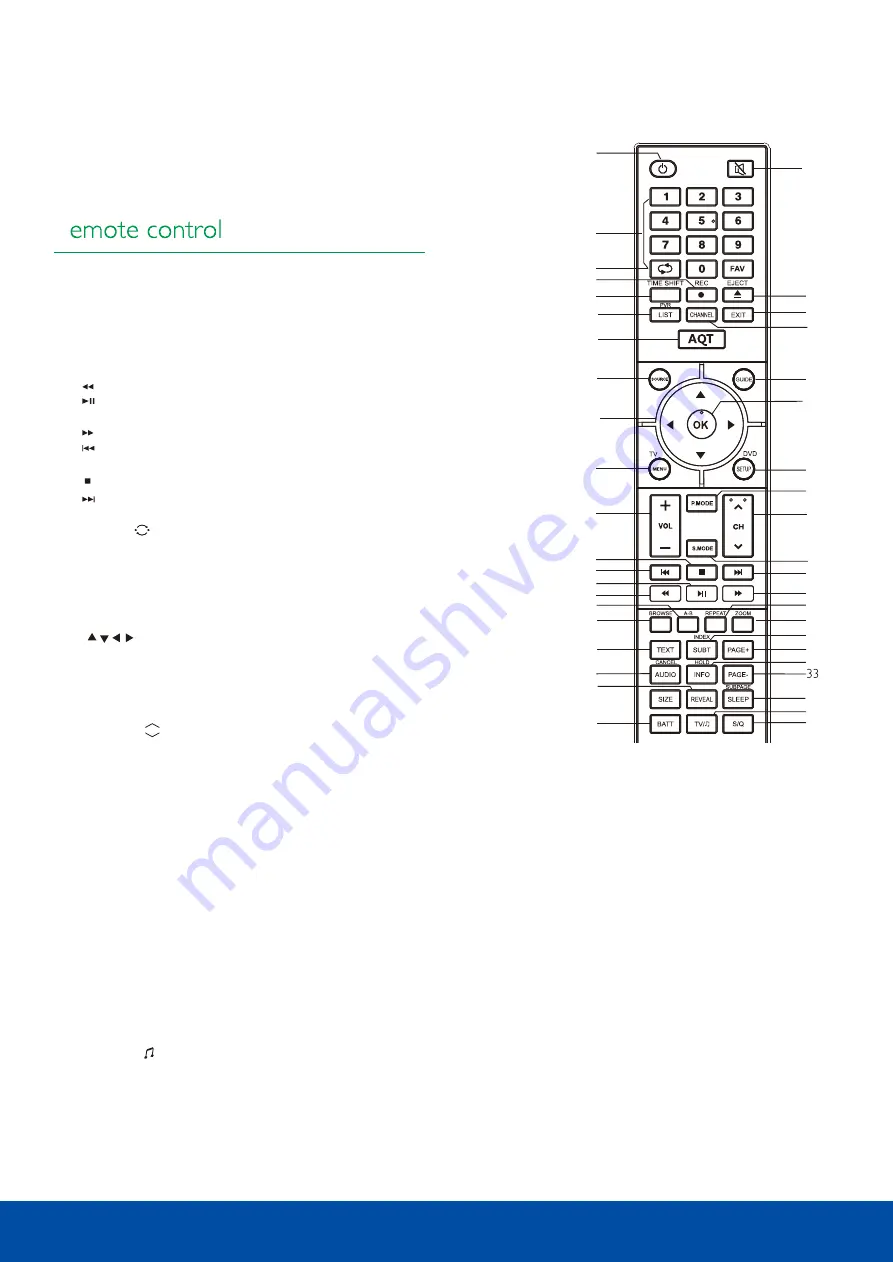
34. BROWSE/RED
Press to turn on/off the browser function in
DVD; Teletext RED button in DTV/SAT.
35. A-B/GREEN
To segment repeat in DVDand USB;
TeletextGreen button in DTV/SAT.
36. ZOOM/BLUE
To zoom in or zoom out the picture in DVD
and USB; Teletext BLU E button in DTV/SAT
37. REPEAT/YELLOW
To repeat playback in DVDand USB;Teletext
YELLOW button in DTV/SAT.
38. BATT
To display TV supply voltage.
39. S/Q
To display signal strength and quality.
40. SUBPAGE/ SLEEP
Displays sub pages when in teletext in AV;
Set sleep timer between 10~240min.
When using the remote control, aim it towards the remote
control sensor on the TV. "The function of some buttons will
vary depending on the source being used digital TV(DTV)
Remote control
11
Parts identification
BATT
38
31
39
1
2
3
4
5
6
37
8
9
10
13
14
15
16
17
18
19
22
23
24
25
26
27
28
29
30
34
32
36
7
11
20
21
35
42
43
12
40
1. Standby Switches the TV to standby.
2. EJECT Disc in/out in DVD
3. Button To fast backward playback in DVD and USB.
4. Button To play normally or pause playing in DVD and
USB.
5. Button To fast-forwards playback in DVDand USB.
6. Button To select the previous chapter or track in DVD
and USB.
7
.
Button To stop playing in DVD and USB.
8
.
Button To select the next chapter or track in DVD and
USB.
10. Return Returns back to previous programme Input
11. Source Source selector
12. Tune/AQT Press and hold(more than3 seconds) the
button to star t auto scan in DTV.
13. Guide To display the program guide in DTV/SAT.
14. OK button Confirms a selection
15. Adjusts selected item in the menu
16. TV MENU To display system menu except DVD
17. Exit Exits out of a menu
18. DVD SETUP Enter or exit setup menu for DVD
19. /- Increases and decreases volume level
20. Mute Mutes the sound
21. Channel Changes the TV channel
22. REC To star t recording DTV/SATprogram;
To hide recording Dialog.
23. TIME SHIFT Use this to operate Time shift function in
DTV/SAT.
24. LIST To list all recorded files in DTV/SAT.
25. CHANNEL To enter DTVchannellist
26. TEXT/MENU To enter or exit from teletext in DTV
;
To display DVD Root menu in DVD .
27. INDEX/SUBT To display main content page when
display the teletext in AV; Selects thesubtitle
language in DVD/DTV/SAT.
28. HOLD/INFO To hold teletext on current page in AV; To
display the current playing program information
in DVD/DTV/SAT.
29. PAGE+ Browse the next page of channel edit/list table in
DTV/SAT.
30. C ANCEL/AUDIO To cancel teletext in AV; To change the
audio language and sound track in
DTV/SAT/DVD.
31. Size/TV/ To magnify teletext page;
Switches between TV and Radio mode in
DTV/SAT.
32. Reveal To display the hidden teletext information in
AV,
33. PAGE - Browse the previous page of channel edit/list
table in DTV/SAT
Summary of Contents for L270DRS
Page 1: ...Model L270DRS...
Page 3: ...Power cord AVTEX TV 12Volt DC lead...
Page 4: ......
Page 12: ...12 Remote control...
Page 16: ...16 Frequently Asked Questions For satellite setup...


























