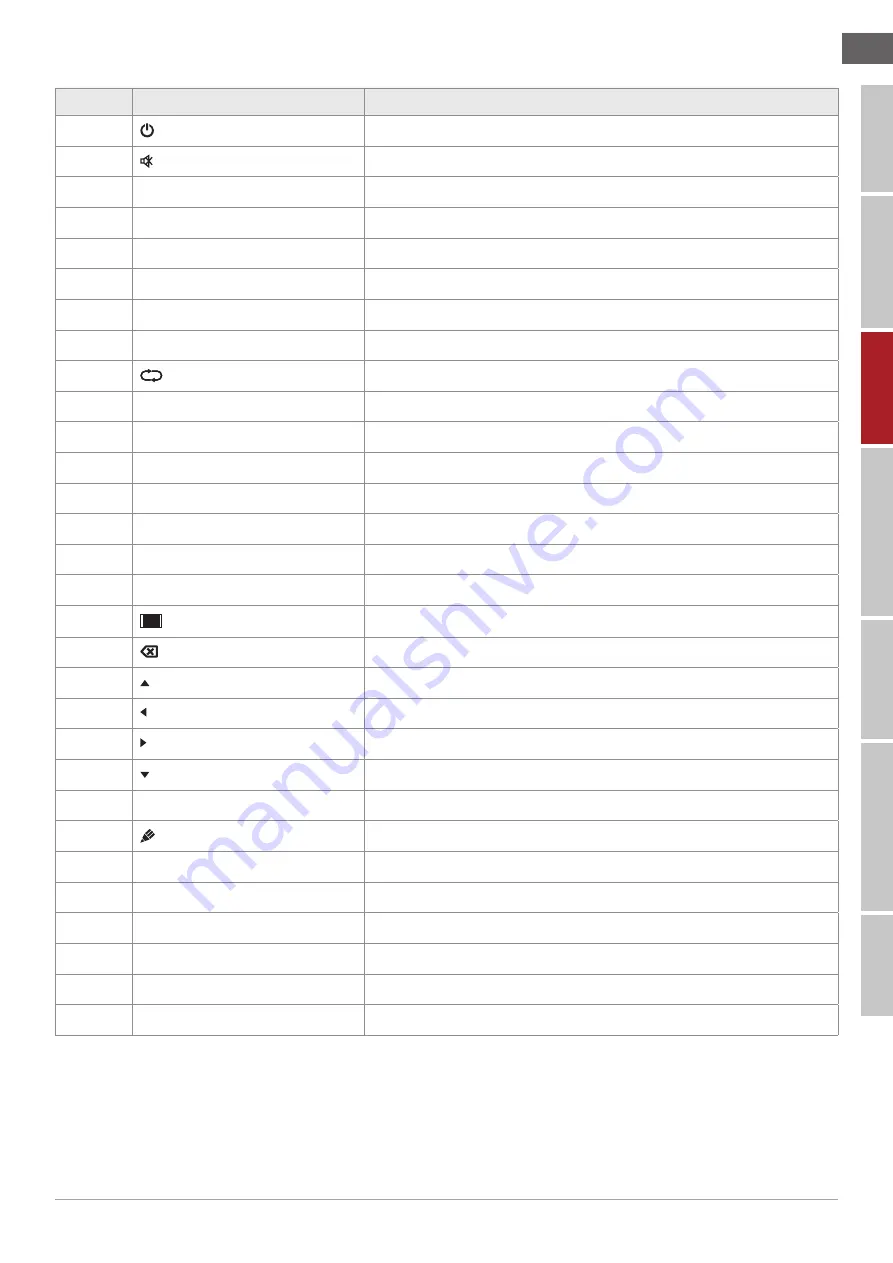
7
SAFET
Y W
ARING
C
ONTROL P
ANEL
P
A
CKA
GE C
ONTENTS
C
ONNE
CTION AND SET
TING
MENU OPERA
TION
SIMPLE TROUBLESHOO
TING
MAINTENANCE
SAFET
Y W
ARING
C
ONTROL P
ANEL
P
A
CKA
GE C
ONTENTS
C
ONNE
CTION AND SET
TING
MENU OPERA
TION
SIMPLE TROUBLESHOO
TING
MAINTENANCE
2) Detailed Function Description
Number
Items
Function description
1
Power on/off
2
Enter or exit mute mode.
3
Start
PC's Windows key
4
Space
PC's Space key
5
Alt + Tab
PC's Alt+Tab key
6
Alt + F4
PC's Alt+F4 key
7
Numeric keys
Numeric input keys
8
Display
Display channel information
9
/
10
Input
Pop up TouchMenu-General Setting.
11
Home
Return to android system main screen key.
12
Menu
Pop up TouchMenu-Audio.
13
Red
Enable or disable Front keyboard and Touch.
14
Green
Enable or disable Front keyboard.
15
Yellow
Enable or disable Touch.
16
Blue
Pop out or close the screen freezing tools.
17
Turn off or turn on the screen backlight.
18
PC's Backspace key
19
Press to scroll up
20
Press to scroll left
21
Press to scroll right
22
Press to scroll down
23
Enter
Confirmation key, press it to confirm selection state
24
Quickly start writing software
25
Back
Return to the last operating interface.
26
PgUp
Page Up
27
PgDn
Page Down
28
CH.+ \ CH-.
/
29
VOL+ \ VOL-
Increase/reduce the volume
30
F1-F12
PC's F1 - F12 function keys
NOTE
: All computer - related function keys are not available without a built-in computer.
Summary of Contents for TouchScreen 5 Connect+
Page 2: ......
Page 18: ...www avtek eu...




































