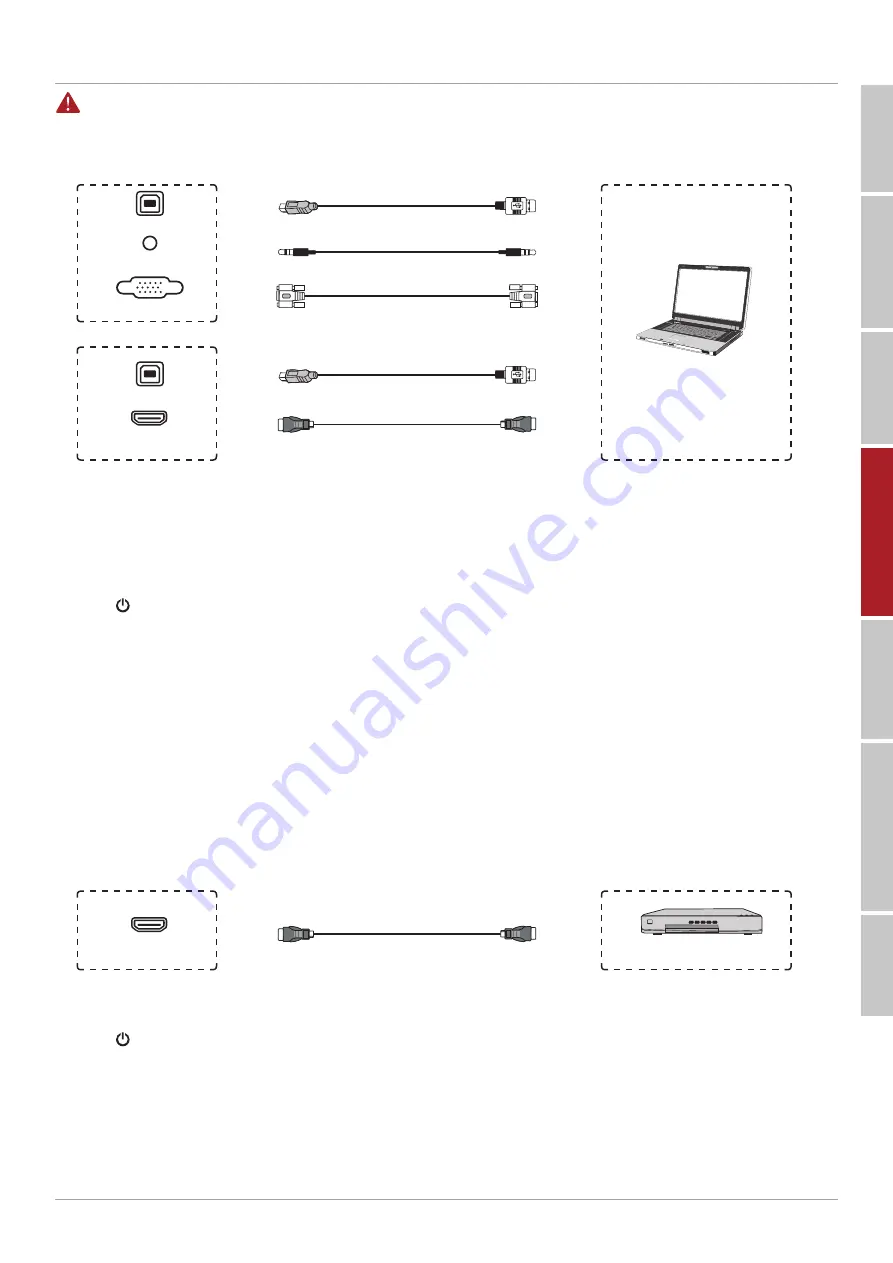
9
SAFET
Y W
ARING
C
ONTROL P
ANEL
P
A
CKA
GE C
ONTENTS
C
ONNE
CTION AND SET
TING
MENU OPERA
TION
SIMPLE TROUBLESHOO
TING
MAINTENANCE
SAFET
Y W
ARING
C
ONTROL P
ANEL
P
A
CKA
GE C
ONTENTS
C
ONNE
CTION AND SET
TING
MENU OPERA
TION
SIMPLE TROUBLESHOO
TING
MAINTENANCE
Connection and Setting
For the safety of you and the machine, please do not connect any power plug before connection.
1. External Computer and Touch Connection
TOUCH
USB Cable
Audio Cable
VGA Cable
USB Cable
HDMI Cable
Computer
TOUCH
HDMI IN
AUDIO IN
or
VGA
1. Use VGA cable to connect to VGA output port of external computer, and meanwhile use headphone audio cable
to connect to external computer audio output interface. (Or use HDMI cable to connect to HDMI output port
of external computer).
2. Use USB cable to connect to external computer USB port.
3. After cable connection, plug in power cord, and switch power on.
4. Start external computer.
5. Press key, and the equipment is power on.
6. Press the INPUT key to switch to VGA/HDMI channel.
NOTE
: Recommended computer configuration:
• 1GB Available Hard Drive.
• 2.0GHz Processor, 1GB Memory.
• More than 256 color display cards.
• VGA OUT / HDMI OUT, Audio-OUT, USB Interface.
• Support Resolution 800×600, 1024×768, 1920×1080, 3840×2160.
2. Audio and Video Equipment
HDMI Cable
DVD Disc Player
HDMI IN
1. Use HDMI cable to connect audio and video equipment with HDMI output.
2. After cable connection, plug in power cord, and switch power on.
3. Press to turn equipment on.
4. Press INPUT key to switch to HDMI port.
Summary of Contents for TouchScreen 5 Connect+
Page 2: ......
Page 18: ...www avtek eu...


















