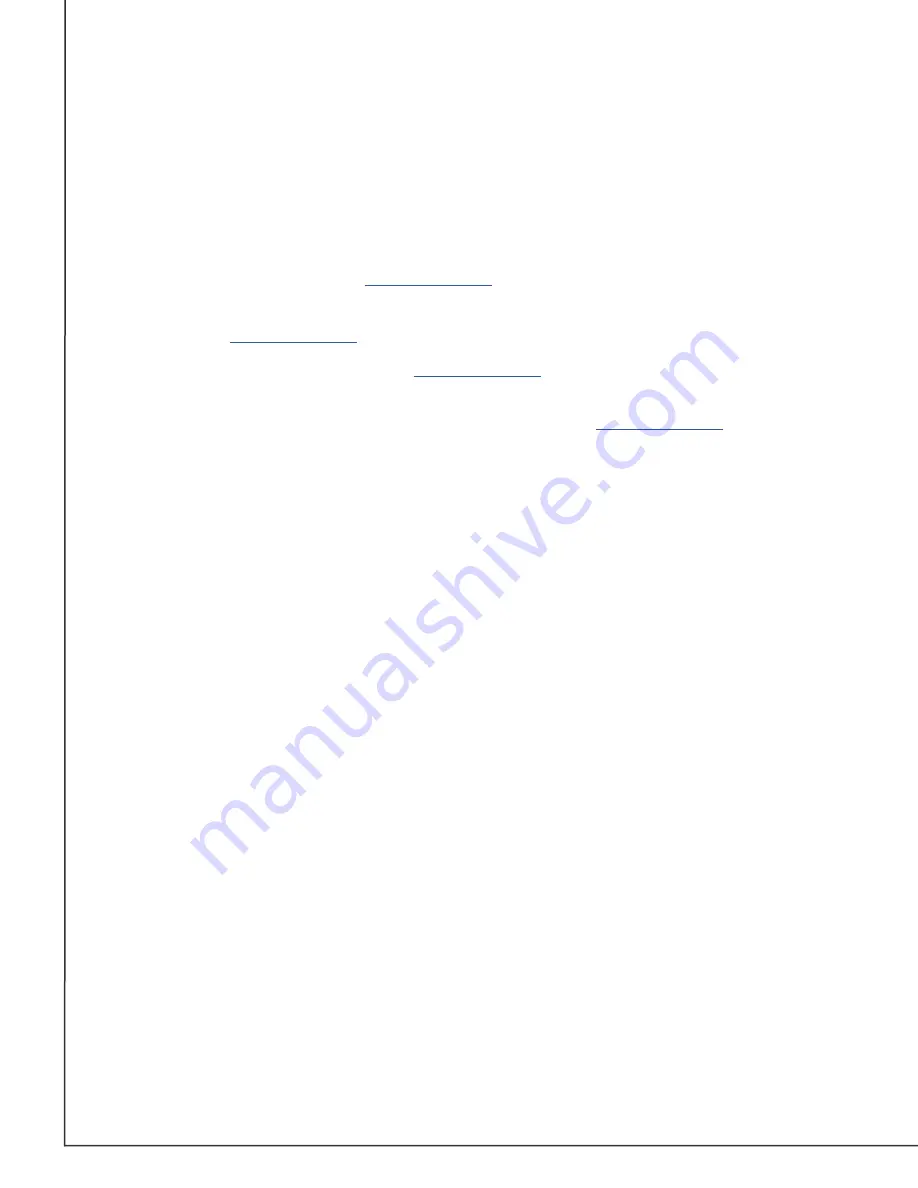
AVTECH Software, Inc.
Page 36
AVTECH.com
Room Alert S Models (RA32S-DAP-RAS & RA12S-DAP-RAS)
•
To configure trace output, first select
Enable
.
• In
Port
, you may leave the default port, 143, or enter another port number.
You may then use any standard telnet or terminal application to view the trace on the
configured port.
RoomAlert.com
Room Alert Monitors with push to
enabled automatically update your Room
Alert Account with sensor data at defined intervals.
• Push to
is enabled by default.
• If you wish to disable push to
Enable push to
RoomAlert.com
box.
• Select
Send Push
to manually send sensor data to
When you’re done making changes in the
Advanced Settings
page, select
Save Settings
at
the top or bottom of the page. Your Room Alert will automatically reboot and commit your
changes.
Reset to Defaults
At the bottom of the Advanced Settings page, you’ll find the
Reset To Factory Defaults
button.
Resetting to defaults removes all of your custom settings, including sensor thresholds, static
IP address settings and password security.
To reset your device to defaults:
1. Select the
Reset To Factory Defaults
button.
2.
In the confirmation box that appears, select
Reset Now
to proceed with the reset
process, or select
Cancel
to close the window.
AVT-200701-1.1.0
















