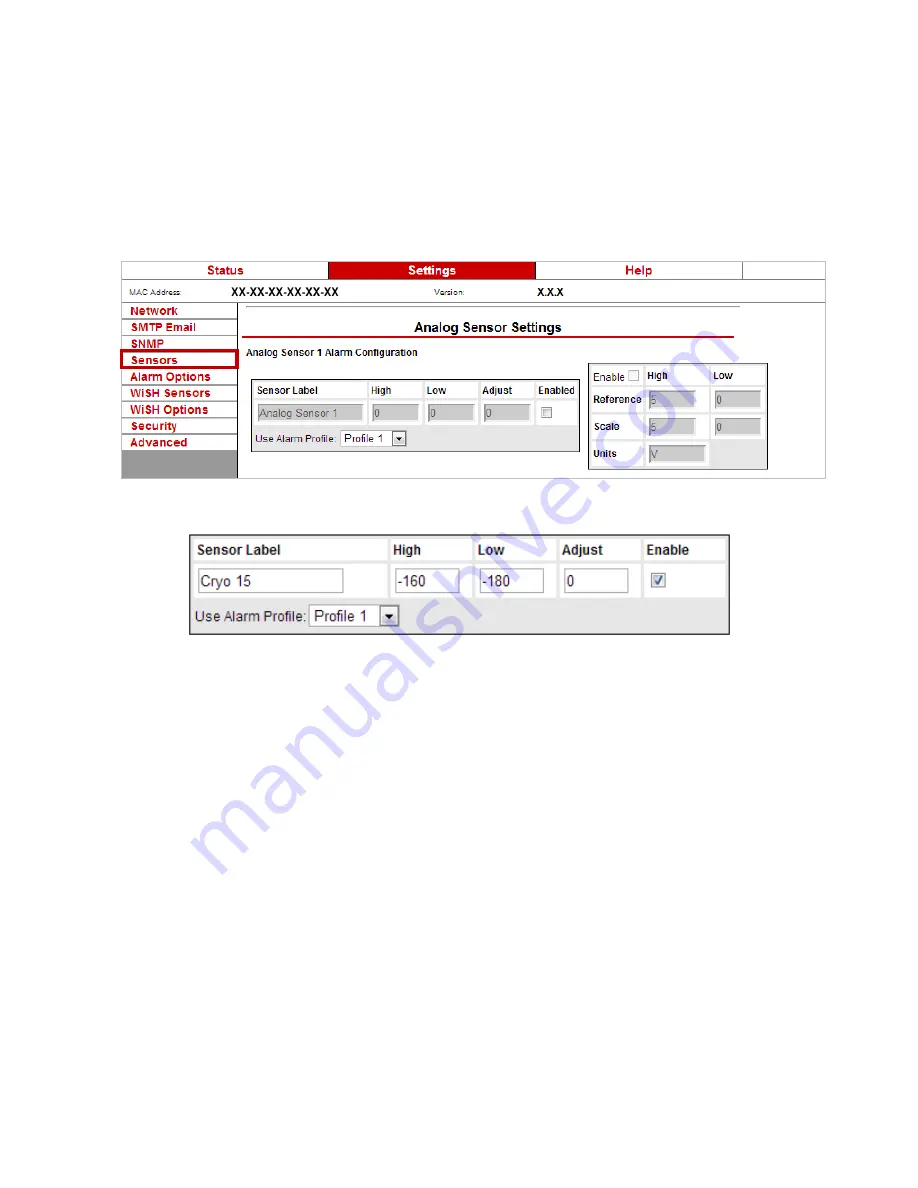
Extreme Temperature Sensor
(RMA-ET1-SEN)
AVTECH Software, Inc.
Page 3 of 5
AVTECH.com
Configure Your Extreme Temperature Sensor
With Room Alert’s Built-In Web Interface
Navigate to
Settings
Æ
Sensors
in your Room Alert web interface. Scroll down to
“Analog Sensor Settings” when using Room Alert models that have a built-in analog input
port. The options shown below vary depending on the model.
1.
Using the set of fields to the left of the screen, configure your alarm thresholds:
•
First, select “Enabled” to enable the sensor on the Room Alert web interface and Device
Manager software.
•
In “Sensor Label,” you may leave the default, “Analog Sensor 1,” or enter a descriptive
name of up to 15 alphanumeric characters, such as “Cryo 15” or “Freezer Rm Temp.”
•
You may leave the “High” and “Low” for “Analog” at the default, 0—which means
no alarm is configured—or enter values of up to 6 characters. These values must be
within the range you enter in “Scale” in the next step, and cannot contain decimal
points. Your Room Alert monitor generates alerts based on those thresholds.
•
In “Adjust,” you may leave the default, 0, or enter a value between 12.7 and -12.7 to
adjust the reading up or down if it differs from a known value.
•
For models with the “Use Alarm Profile” feature: if you have configured Alarm
Profiles in the Alarm Options screen, you may choose one from the drop-down menu.
The default is “Profile 1.”
2.
Using the set of fields on the right, configure your Room Alert (or external Analog
Sensor) to calculate your Extreme Temperature Sensor’s output signal to scale. Use the
settings shown below on the left for Fahrenheit and on the right for Celsius.





