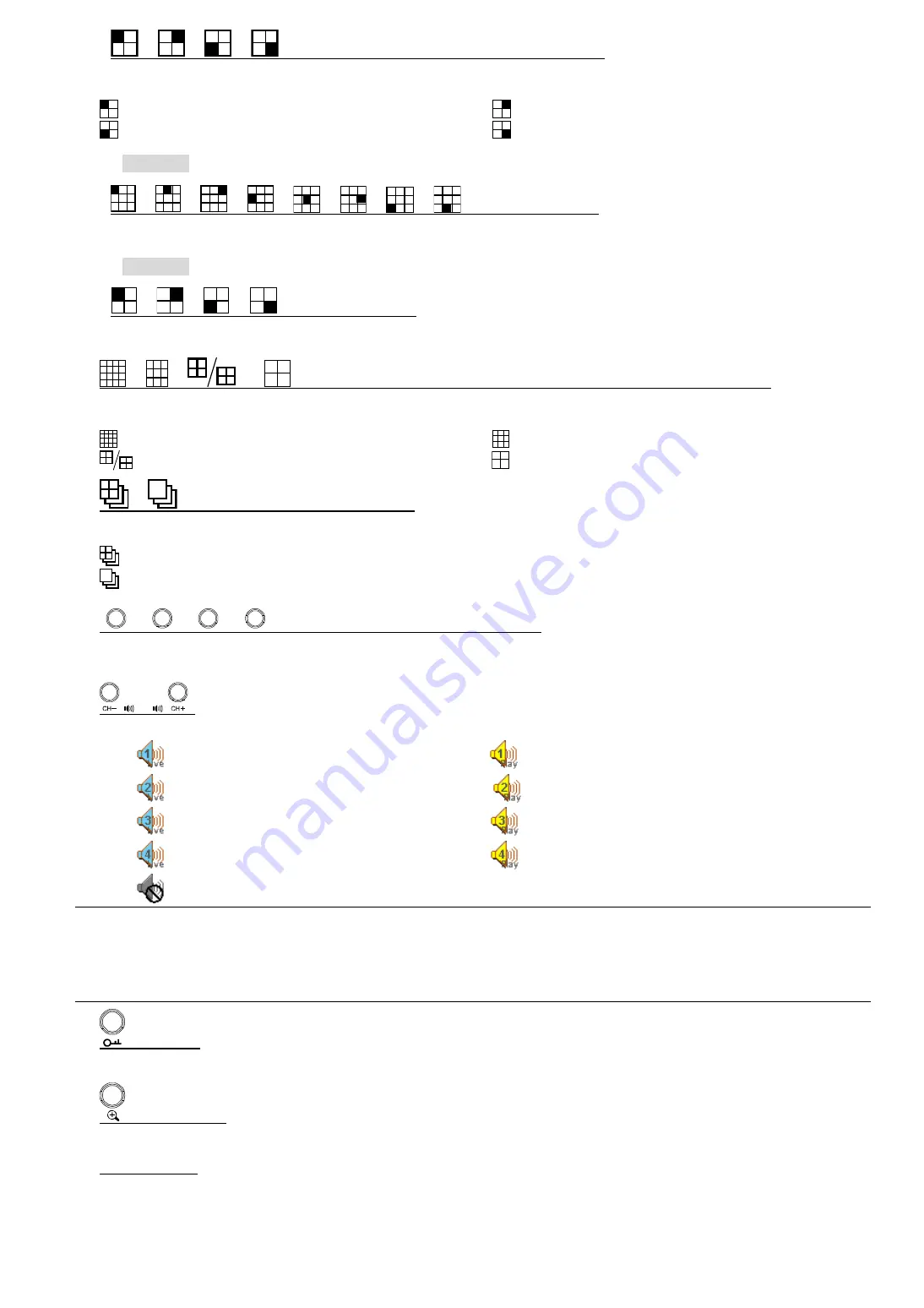
2-
/
/
/
(Channel selection under quad selection mode)
In the quad display mode, press one of these four buttons to select the channel display.
: Display the upper left channel of the selected quad mode.
: Display the upper right channel of the selected quad mode.
: Display the lower left channel of the selected quad mode.
: Display the lower right channel of the selected quad mode.
‧
8CH DVR
/
/
/
/
/
/
/
(Channel selection)
Press one of these buttons to select the channel display CH1 ~ CH8.
‧
4CH DVR
/
/
/
(Channel selection)
Press one of these buttons to select the channel display CH1 ~ CH4.
8)
/
/
or
(16-cut channel display / 9-cut channel display / 4-cut channel display)
Press one of these buttons to switch the channel display.
: Display
16-cut display
(for 16CH DVR).
: Display
9-cut display
(for 16CH, 8CH DVR).
: Display
4-cut display
(for 8CH DVR).
: Display
4-cut display
(for 4CH DVR).
9)
/
(Quad Sequence / Full Sequence)
Press one of these buttons to activate the sequence mode.
: Press this button to activate the
Quad Sequence
mode and press the button again to exit.
: Press this button to activate the
Full Sequence
mode and press the button again to exit.
10)
1
2
3
/
4
5
6
/
7
8
9
/
0
A
B
(Number buttons for password entering)
Use these four buttons to enter the DVR password.
11)
/
Use these two buttons to select the live or playback sound of the audio channels.
Icon “
” means: Live audio of the 1
st
audio channel / Icon “
” means: Playback audio of the 1
st
audio channel
Icon “
” means: Live audio of the 2
nd
audio channel / Icon “
” means: Playback audio of the 2
nd
audio channel
Icon “
” means: Live audio of the 3
rd
audio channel / Icon “
” means: Playback audio of the 3
rd
audio channel
Icon “
” means: Live audio of the 4
th
audio channel / Icon “
” means: Playback audio of the 4
th
audio channel
Icon “
” means: The audio channel is not selected.
Note:
If you want to make a video backup with audio, please connect audio cameras to the channels
which support the audio function
For 16CH & 8CH DVR, the audio channels are CH1, CH2, CH3 and CH4.
For 4CH DVR with a fan built-in, the audio channel is CH1.
12)
(Key lock)
Press this button to lock keys on the DVR front panel.
13)
(Digital zoom)
Press this button to enlarge the image of the selected channel.
14)
▲
/
▼
/
◄
/
►
Press one of these direction buttons to move the cursor up/down/left/right.
Under the DVR menu mode, these direction buttons can use for the following operation:
▲
▼
: Make the selection / Change the settings
◄
►
: Go to the upper layer or sub-layer / Make the selection




































