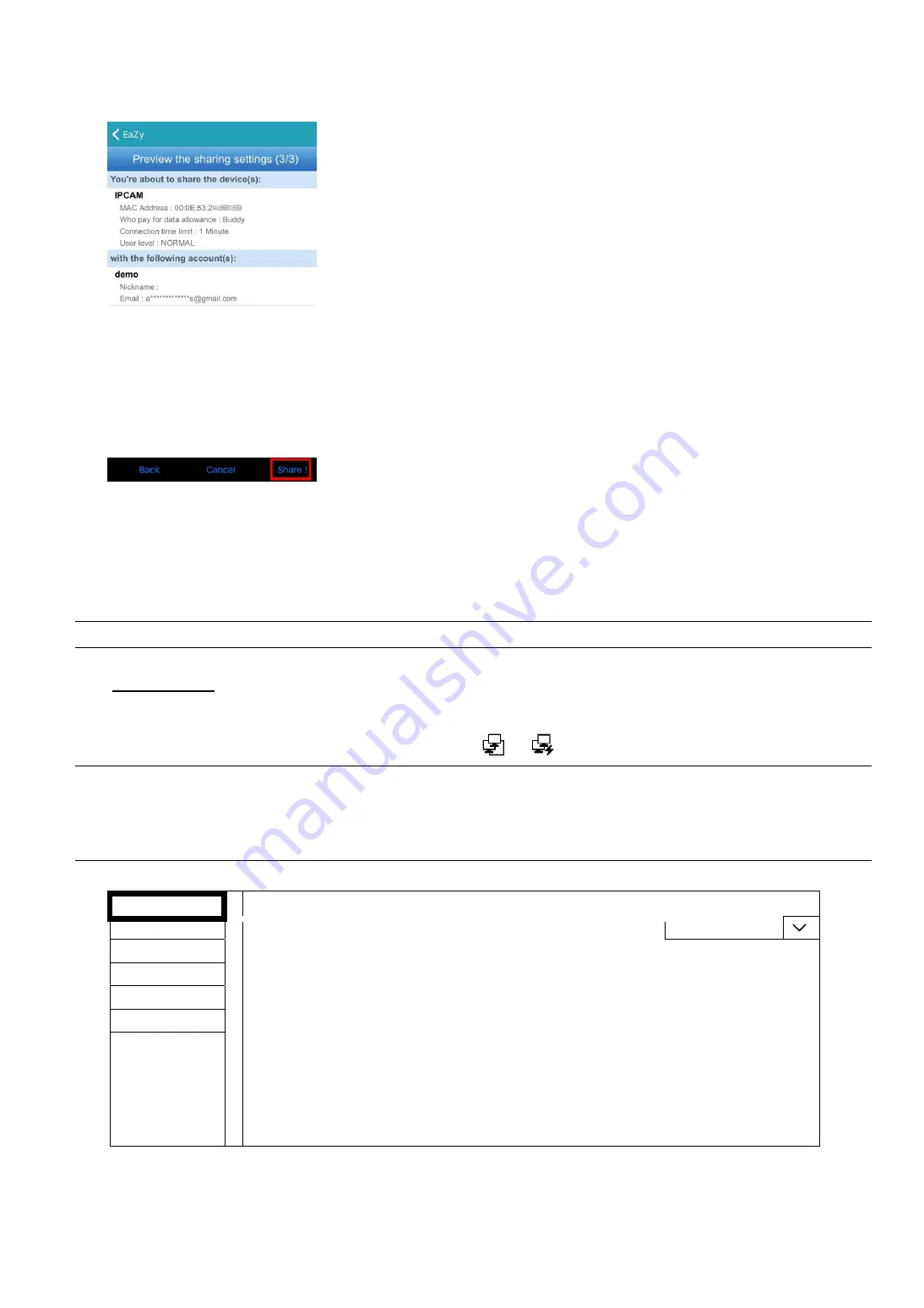
APPENDIX 6 EAZY NETWORKING
70
Step6: Check again the configurations you made for the account to which you want to share your cloud device,
and select
Share!
to confirm.
Step7: (Optional) Configure the data allowance shared to other accounts to use.
Step8: Return to the address book of EagleEyes. You’ll see the device being shared is marked with an icon of two
people.
A8.2 Via Internet Explorer on PC / Laptop
Note:
EaZy Networking setup via a web browser is only available on Internet Explorer.
A8.2.1 Setup
Step1: Go to
MENU
NETWORK
WAN
. Set
NETWORK TYPE
to
DHCP
, and make sure the network
icon on the bottom right corner is changed from
to
.
Note:
DHCP
allows your router to assign an IP address for your device automatically. There are also
STATIC
and
PPPOE
to choose for the network type. Please choose the one needed for your
network environment and get the information needed from your installer or network service
provider.
WAN
WAN
LAN
NETWORK TYPE
DHCP
DDNS
IP
192.168.1.112
GATEWAY
192.168.1.254
FTP
NETMASK
255.255.255.0
EaZy
PRIMARY DNS
168.95.1.1
SECONDARY DNS
139.175.55.244
PORT
88
INTERNET AVAILABILITY ADDRESS
www.google.com
MAC 00:0E:53:00:13:77




















