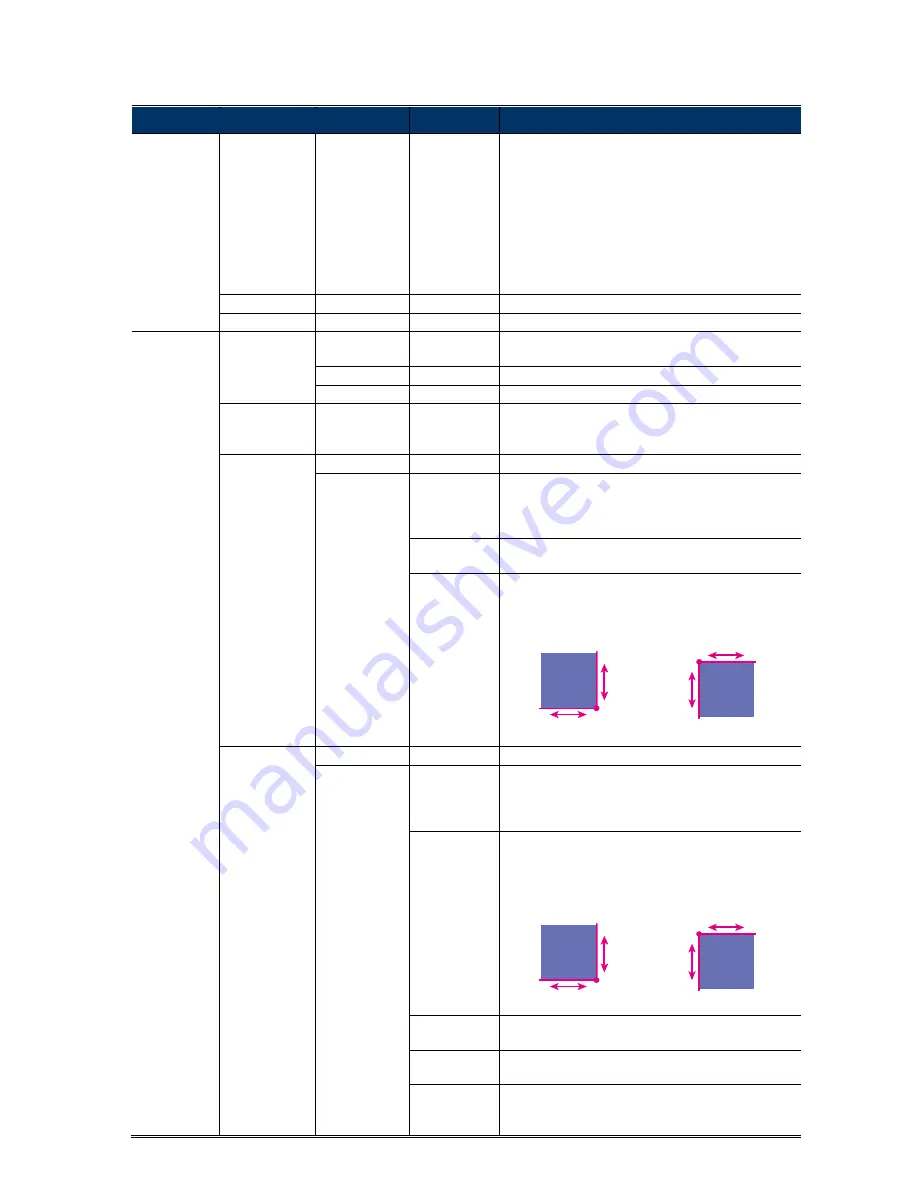
MENU
DESCRIPTION
DAYNIGHT EXT
ALS
IN
DELAY
0 ~ 255
Set the delay time in second after which the day and night
switch is made.
This is used for the environment where the light condition
may change suddenly and usually last for a short time, for
example, the entrance of a parking lot. It may cause the
day & night mode switching constantly and damage the
camera.
With this function, the camera will delay the mode switch
at night since the light change is temporary and
unnecessary to pay attention.
B&W
Always keep the day and night mode to night mode.
OFF
Always keep the day and night mode to day mode.
IMAGE
NR
AUTO
Automatically reduce noise in the image based on the
current environment.
MANUAL
STRENGTH
Set the level to enable noise reduction.
OFF
Choose to disable this function.
DWDR
ON / OFF
DWDR is used to increase image recognizability in
overexposure and dark areas.
Choose
ON
/
OFF
enable / disable this function.
PRIVACY
OFF
Disable this function.
ON
COLOR
Choose the color for the area selected in
MASK SEL
.
You can choose
NO COLOR
to disable this function,
MOSAIC
for mosaic display, or
1
~
14
for different
colors.
MASK SEL
Select the area you want to mask. Up to four areas could
be configured.
MASK DRAW
Set the size of the masked area:
1. Click
and change the
size by clicking
,
,
and
.
2. Click
again and
change the size by clicking
,
,
and
.
3. Click
again to finish and exit.
MOTION
OFF
Choose
to
disable motion detection.
ON (BORDER)
AREA SEL
Select the area you want to detect. Up to four areas could
be configured.
The area will be framed and flashed when a motion event
occurs.
POSITION
Choose
ON
to show where the area selected in
AREA
SEL
is and set the size of the area:
1. Click
and change the
size by clicking
,
,
and
.
2. Click
again and
change the size by clicking
,
,
and
.
3. Click
again to finish and exit.
SENSITIVITY
Set the sensitivity for motion detection.
The larger the value, the more sensitive the detection.
COLOR
Choose the color for the selected area to show when a
motion event occurs:
RED
/
GREEN
/
BLUE
/
WHITE
.
TRANS
Choose the transparent level for the selected area when
a motion event occurs.
The larger the value, the more transparent the area.
Summary of Contents for AVT1105XT
Page 4: ......

























