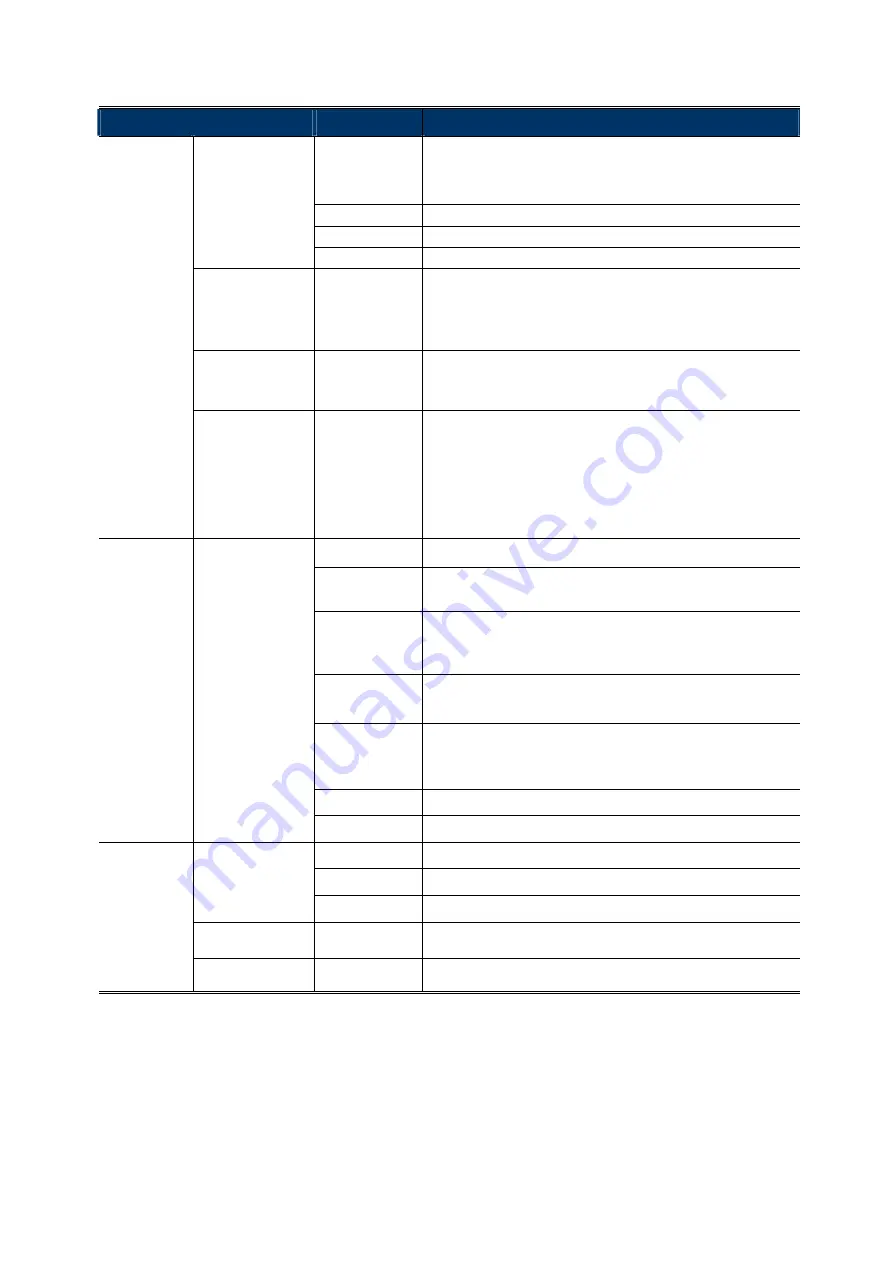
MENU
DESCRIPTION
DAY / NIGHT
MODE
EXT
Use the external light sensor we added in the camera to detect the
surrounding light condition and switch to color or B/W mode.
If you’re not satisfying with the mode switch time, you can go to
D
TO N
/
N TO D
to manually adjust the sensitivity.
COLOR
Always keep the day and night mode to day mode.
B&W
Always keep the day and night mode to night mode.
AUTO No
function.
D TO N
1 ~ 63
Set the sensitivity for the day & night mode from day to night.
The higher the value, the more sensitivity the mode is switched when
the light condition is changed.
Note: This function is not available when AUTO and COLOR is
selected.
N TO D
1 ~ 63
Set the sensitivity for the day & night mode from night to day.
The higher the value, the more sensitivity the mode is switched when
the light condition is changed.
Note: This function is not available when AUTO and COLOR is selected.
DELAY TIME
1 ~ 60
Set the delay time in second after which the day and night switch is
made.
This is used for the environment where the light condition may
change suddenly and usually last for a short time, for example, the
entrance of a parking lot. It may cause the day & night mode
switching constantly and damage the camera.
With this function, the camera will delay the mode switch at night
since the light change is temporary and unnecessary to pay
attention.
AWB MODE
AUTO Automatically adjust the white balance based on the surrounding
environment.
USER
Manually adjust the white balance parameters.
Choose
USER
, and click
(ENTER) to enter the
USER MODE
to
modify R / G / B gain parameters.
(PUSH)
It’s used for the environment surrounded largely by a particular
color, such as blue, causing color confusion. Aim the camera to a
white place, and select
(PUSH)
to memory this white. Then, aim
the camera to where it’s supposed to face.
HOLD
It’s used to force the camera memorizing the current white balance
setting and remain the same even when the environment is
changed.
8000K / 6000K /
4200K / 3200K
Switch to the suitable color temperature based on the current
environment to get the right color.
8000K = Shade; 6000K = Cloud; 4200K = White fluorescent; 3200K
= Halogen light bulb.
R-G GAIN
Adjust the red-green value from 1 ~ 255.
B-G GAIN
Adjust the blue-green value from 1 ~ 255
MODE
ESC
Not available for this model.
HOLD
Not available for this model.
DC
Not available for this model.
BRIGHT
0 ~ 255
Set the level of brightness to adjust the brightness of the image.
The more the value, the brighter the image.
AE
(automatic
exposure)
SHUTTER AUTO Automatically adjust the shutter speed for exposure based on the
current environment.


























