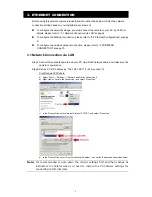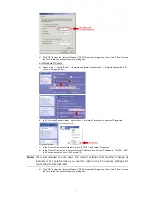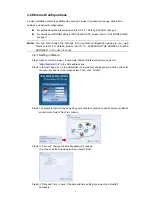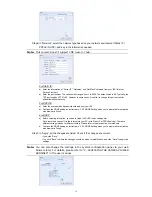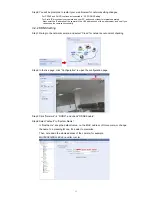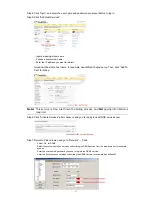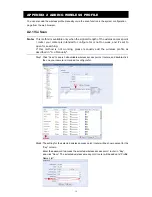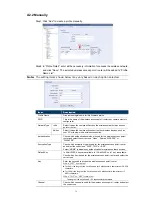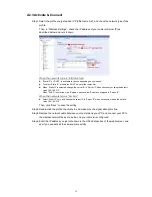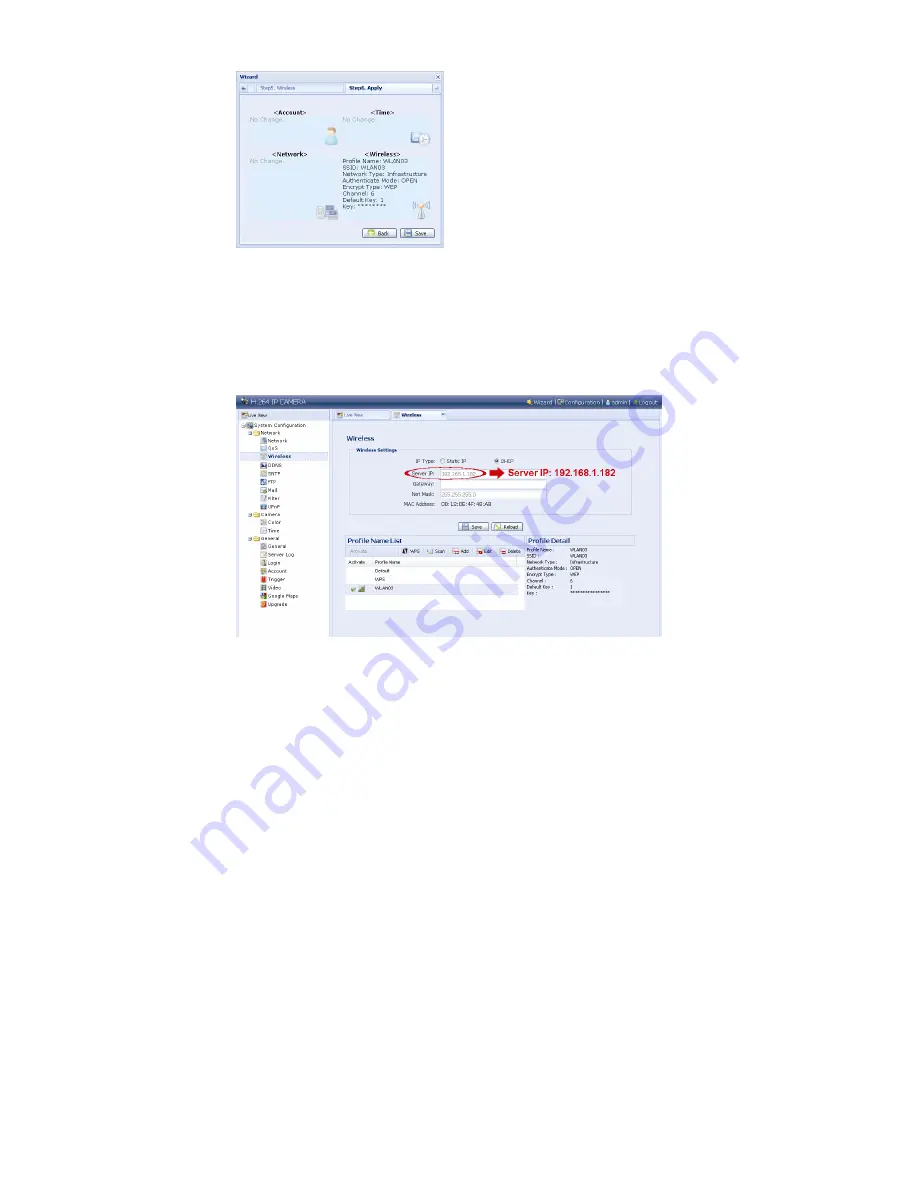
15
Step8: You will be prompted to restart your web browser for network setting changes. Click
“Yes” and re-log into the camera.
Step9: When the login is successful, click “Configuration” on the top-left corner to enter the
system setting page.
Then, select “Network”
“Wireless” to enter the wireless setting page, and note down
the assigned IP address, similar as follows:
Step10: Log out the camera. Then, remove the network cable between your camera and your PC,
and connect your PC to the wireless network the same as the one your camera is
configured.
Step11: Enter the IP address you just note down in the URL address box of the web browser, and
see if you can access the camera successfully.