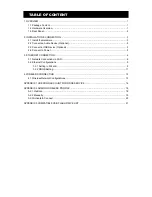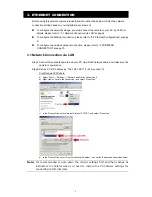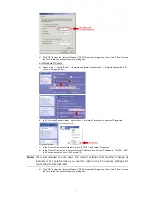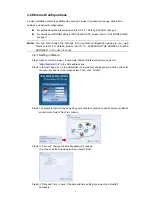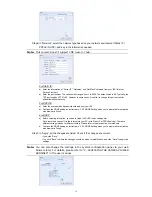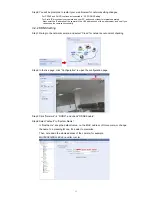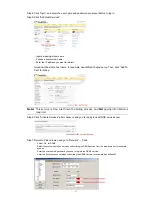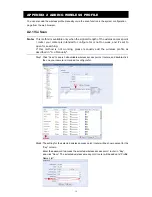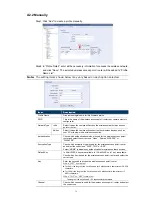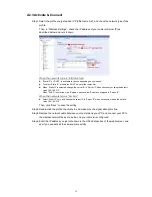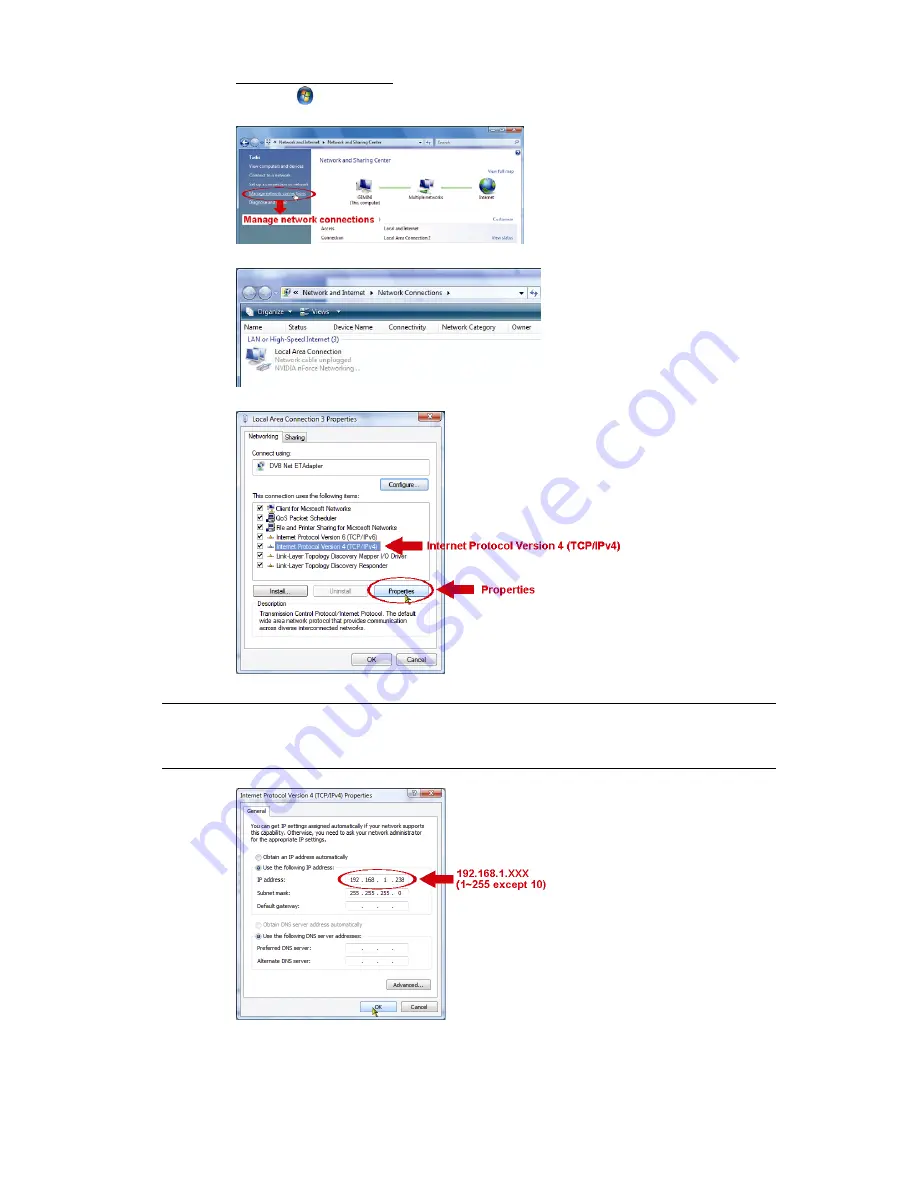
8
For Windows Vista users:
a) Select
“
” (start)
“Control Panel”
“Network and Internet” to enter the “Network and Sharing
Center”. Then, click “Manage network connections” (If you’re in “Category View”).
b) Right-click on “Local Area Connection”, and select “Properties”.
c) In the “Networking” tab, select “Internet Protocol Version 4 (TCP/IPv4)”, and select “Properties”.
d) In the “General” tab, select “Use the following IP address”, and set the IP address as described below.
Note:
It’s recommended to note down the current settings first and then change as
instructed. It’s helpful when you need to restore the PC network settings for
connecting to Internet later.
e) Click “OK” to close the “Internet Protocol Version 4 (TCP/IPv4) Properties” dialog box. Then, click
“Close” to close the “Local Area Connection Properties” dialog box.