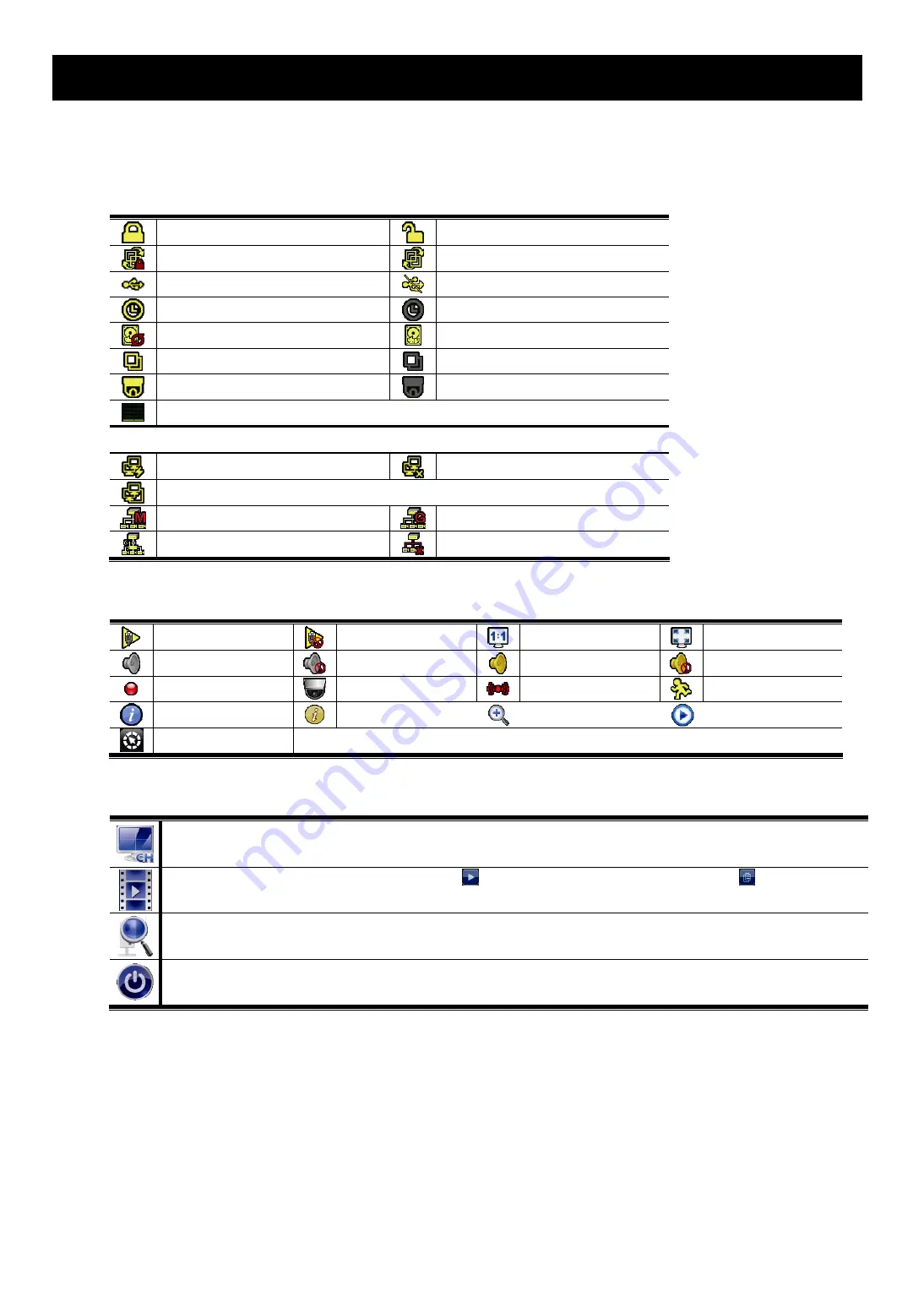
USER INTERFACE
5
3. USER INTERFACE
3.1 Local
3.1.1 Device Status
Key lock
Key unlock
Channel lock
Channel unlock
USB flash drive / device connected
No USB device connected
Timer record on
Timer record off
Overwrite on
Overwrite off
Sequence mode on
Sequence mode off
PTZ mode on
PTZ mode off
CPU loading
Network Status:
(WAN) Internet connected
(WAN) Internet disconnected
(WAN) Local connection
(LAN) Auto mode –Mbit/s
(LAN) Auto mode – Gbit/s
(LAN) DHCP / Static IP mode
(LAN) Camera disconnected
3.1.2 Channel Status
Auto search on
Auto search off
Original size
Fit to screen
Live audio on
Audio off
Audio playback on
Audio playback off
Recording
PTZ control
Alarm event
Motion event
Live information
Playback information
Digital zoom
Channel Playback
Quick camera control
3.1.3 Quick Operation
Click to show the channel switch panel and select the channel you want.
Click to display the playback control panel, and click
to play the latest recorded video clip, or click
to enter the search
list.
Click to open the IP search window and check the current connection status of each channel.
Click to show the power off panel to either halt or reboot the system.

























