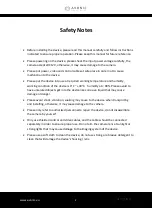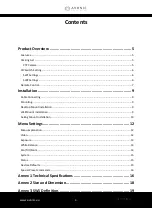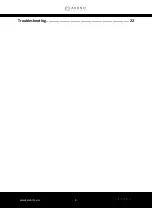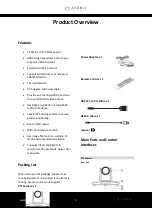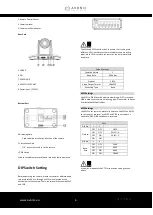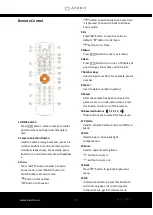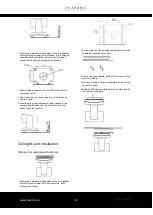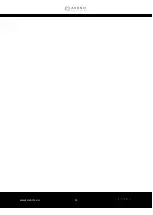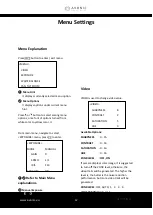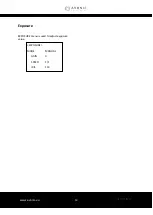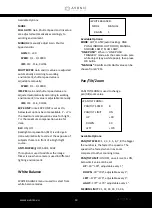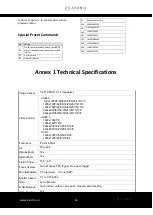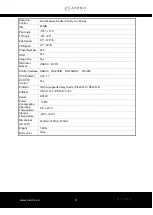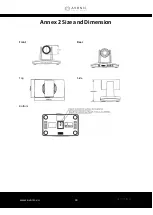www.avonic.eu
3
Contents
Product Overview .......................................................................... 5
Installation ..................................................................................... 9
Menu Settings .............................................................................. 12
Annex 1 Technical Specifications .................................................. 16
Annex 2 Size and Dimension ......................................................... 18
Annex 3 SW1 Definition ................................................................ 19
Summary of Contents for CM55-VCU
Page 4: ...www avonic eu 4 Troubleshooting 22...
Page 11: ...www avonic eu 11...
Page 18: ...www avonic eu 18 Annex 2 Size and Dimension Front Rear Top Side Bottom...
Page 21: ...www avonic eu 21 reserve reserve reserve DIP No 8 Mounting Type ON Ceiling OFF Desktop...
Page 23: ...www avonic eu 23...
Page 24: ...www avonic eu 24 CM55 VCUSB3 0 MAN2 2 Avonic 2017...