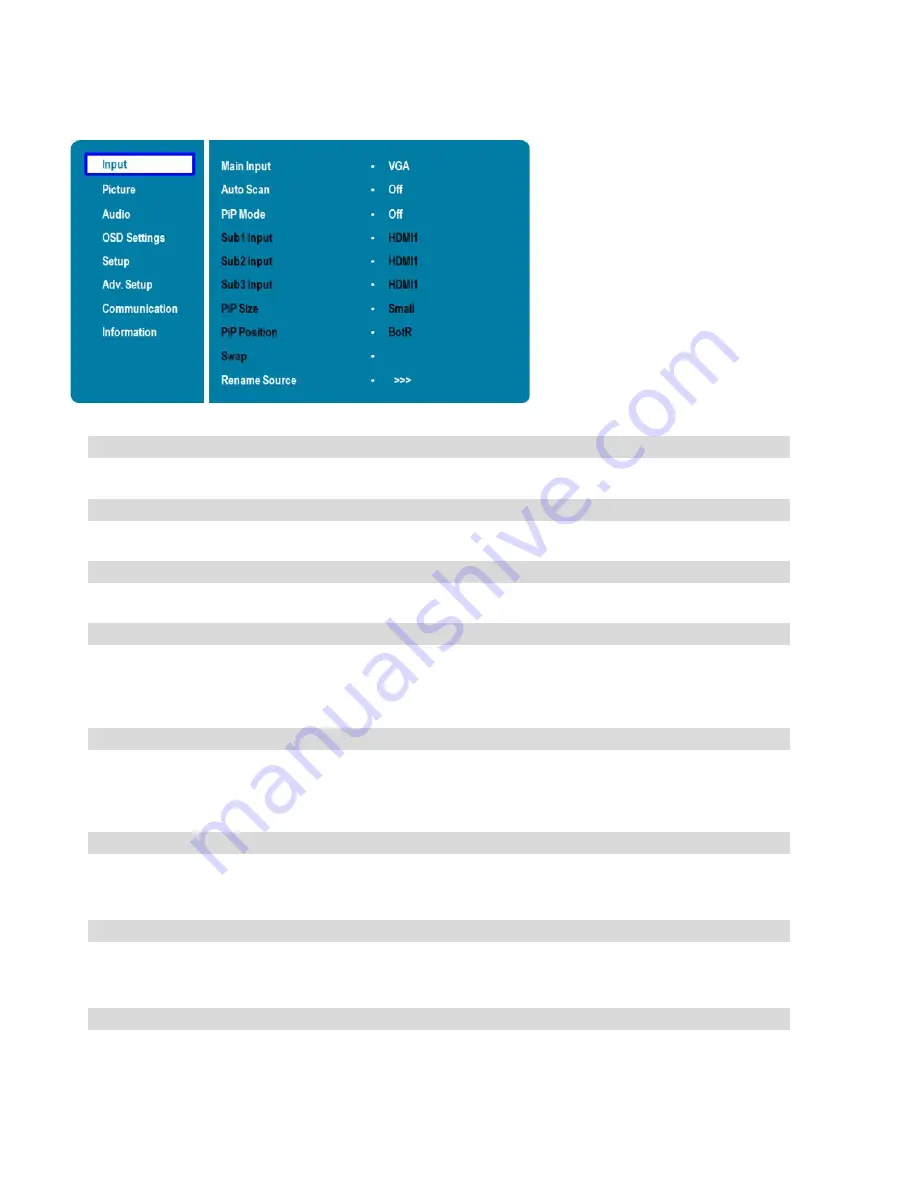
40
Input Menu
This menu is used for selecting the main input source (Main) and up to three Picture-in-Picture input sources
(Sub1, Sub2 and Sub3). Up to four sources can be displayed at the same time.
Main Input
Select the main input source
Options: VGA, DisplayPort, HDMI1, HDMI2, HDMI3, HDMI4, OPS, Front HDMI, PC
Auto Scan
Select whether the display will automatically scan for a main input source
Options: Off, Main, PxP, All
PiP Mode
Select the PiP (Picture-in-Picture) mode
Options: Off, PiP, PbP, 3Window, 4Window
Sub1 Input
Select the source for the primary PiP window
Options: VGA, DisplayPort, HDMI1, HDMI2, HDMI3, HDMI4, OPS, Front HDMI, PC
Note: This function is only available when PiP Mode is set to PiP, PbP, 3Window or
4Window
Sub2 Input
Select the source for the secondary PiP window
Options: VGA, DisplayPort, HDMI1, HDMI2, HDMI3, HDMI4, OPS, Front HDMI, PC
Note: This function is only available when PiP Mode is set to 3Window or
4Window
Sub3 Input
Select the source for the tertiary PiP window
Options: VGA, DisplayPort, HDMI1, HDMI2, HDMI3, HDMI4, OPS, Front HDMI, PC
Note: This function is only available when PiP Mode is set to 4Window
PIP Size
Select the size of the primary PiP window
Options: Small, Mid, Large
Note: This function is only available when PiP Mode is set to PiP
PIP Position
Set the position of the primary PiP window
Options: TopR, TopL, BotR, BotL
Note: This function is only available when PiP Mode is set to PiP
Summary of Contents for AVF-6510
Page 10: ...10 Notes ...
Page 14: ...14 Notes ...
Page 64: ...64 Notes ...
Page 71: ...71 Notes ...
Page 75: ...75 Appendix IV Wall Mount Safety Notes ...
Page 76: ...76 ...
Page 79: ...79 System IP Configuration Network Status Load Default Setting ...






























