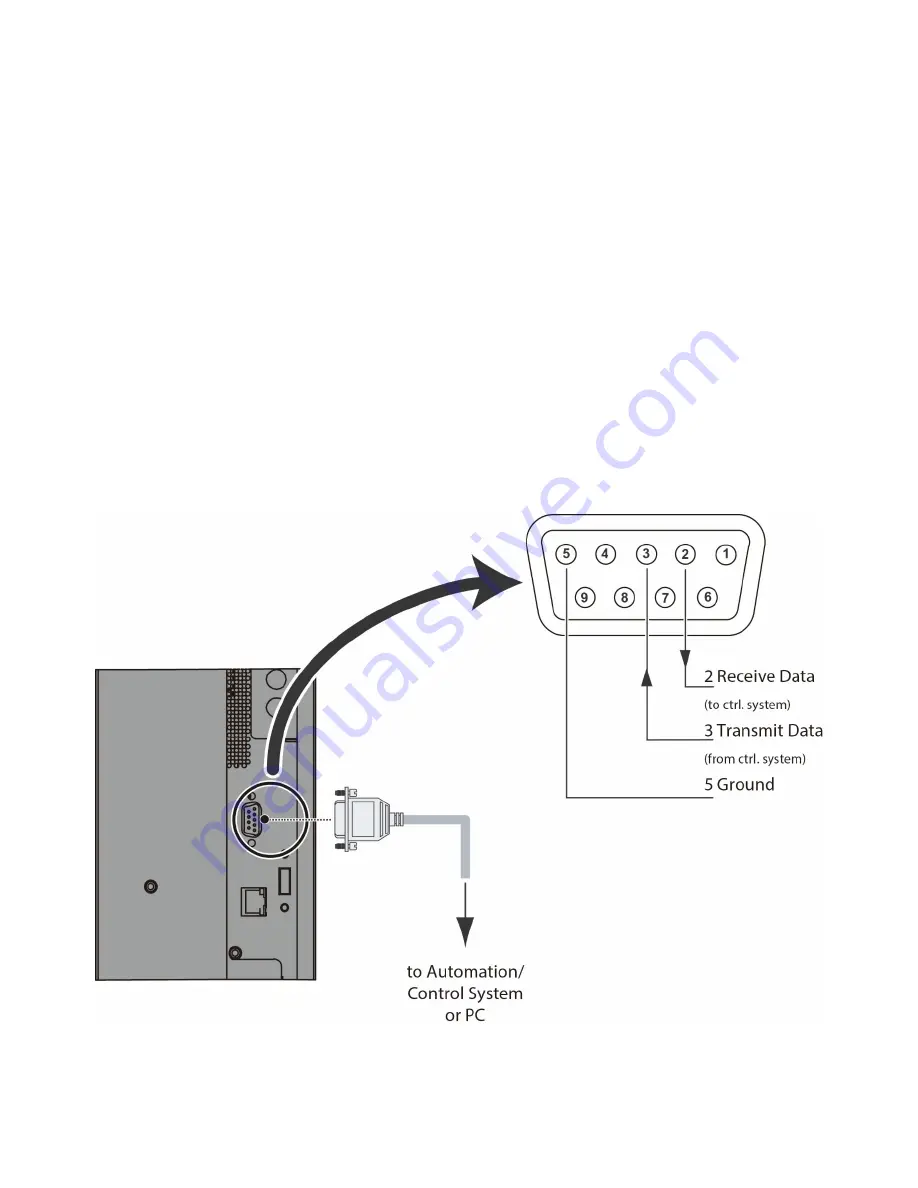
27
Connections to the Display
Proceed as follows to connect the display to your video sources, external controller(s) – if present – and AC
power.
When connecting your equipment:
Turn off all equipment before making any connections.
Use the correct signal cables for each source.
For best performance and to minimise cable clutter, use high-quality cables that are only as long as
necessary to connect two devices. (Don't use a 7m cable when a 1.8m cable will suffice.)
Ensure that the cables are securely connected. Tighten the thumbscrews on connectors that have them.
Connecting a Control System or PC:
RS232 Connection
Use a straight-through RS-232 cable with a 9-pin male connector to connect a PC or control/ automation
system (if present) to the RS-232 port on the display; see Figure 3-2.
For more information about using this connection, refer to External Control on page 53.
Figure 3-2. RS-232 Control System Connection
Summary of Contents for AVF-6510
Page 10: ...10 Notes ...
Page 14: ...14 Notes ...
Page 64: ...64 Notes ...
Page 71: ...71 Notes ...
Page 75: ...75 Appendix IV Wall Mount Safety Notes ...
Page 76: ...76 ...
Page 79: ...79 System IP Configuration Network Status Load Default Setting ...






























