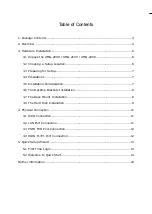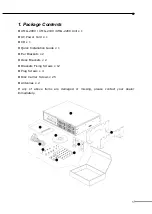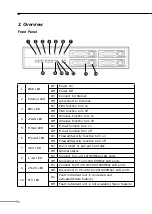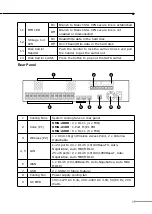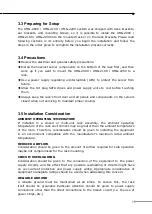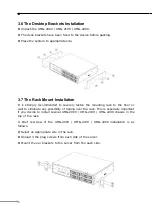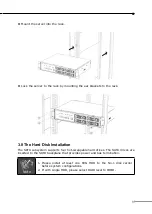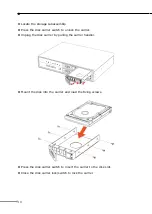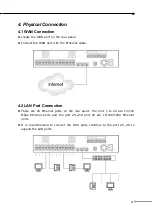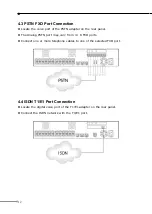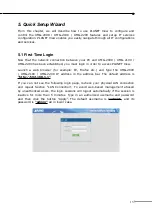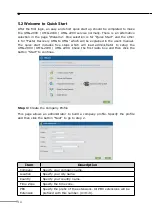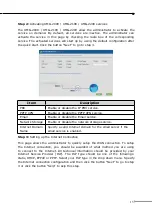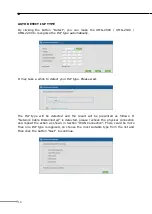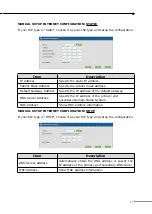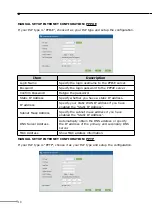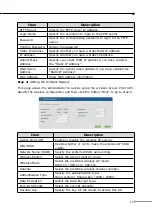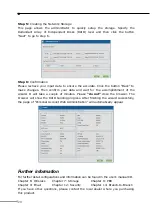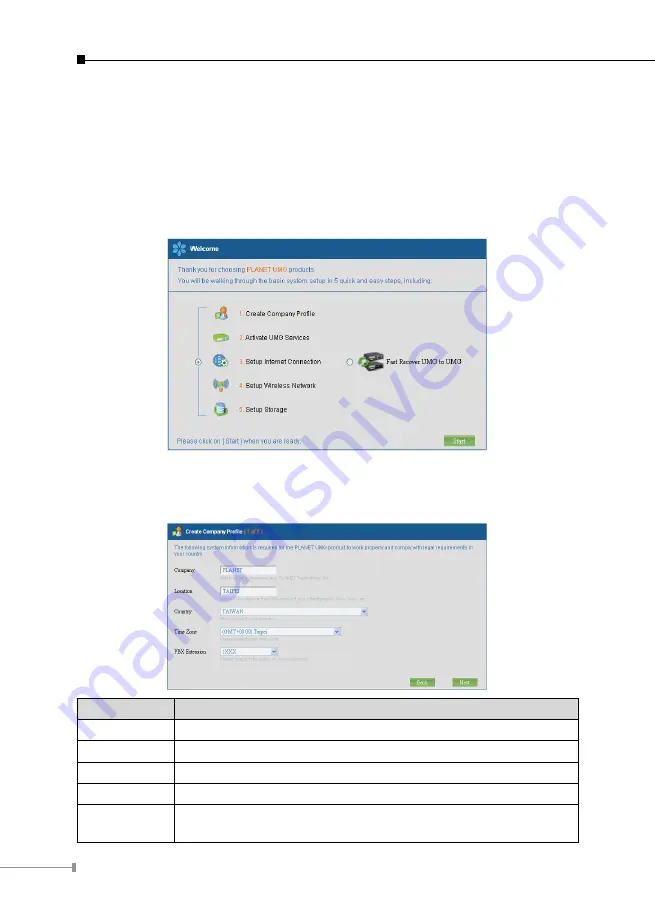
14
5.2 Welcome to Quick Start
After the first login, an easy and short quick start up should be completed to make
the UMG-2000 / UMG-2100 / UMG-2200 service normally. There is an alternative
selection in the page “Welcome”. One selection is for “Quick Start” and the other
is for “Faster Recovery UMG to UMG” which will be explained in the user’s manual.
The quick start includes five steps which will lead administrator to setup the
UMG-2000 / UMG-2100 / UMG-2200. Check the first radio box and then click the
button “Start” to continue.
Step 1:
Create the Company Profile
This page allows an administrator to build a company profile. Specify the profile
and then click the button “Next” to go to step 2.
Item
Description
Company
Specify your company name.
Location
Specify your city name.
Country
Specify your country name.
Time Zone
Specify the time zone.
PBX
Extension
Specify the prefix of the extensions. All PBX extensions will be
prefixed with this number. (X=0~9).