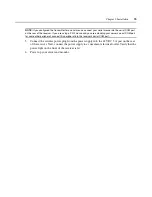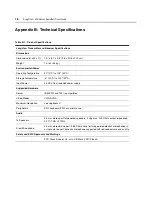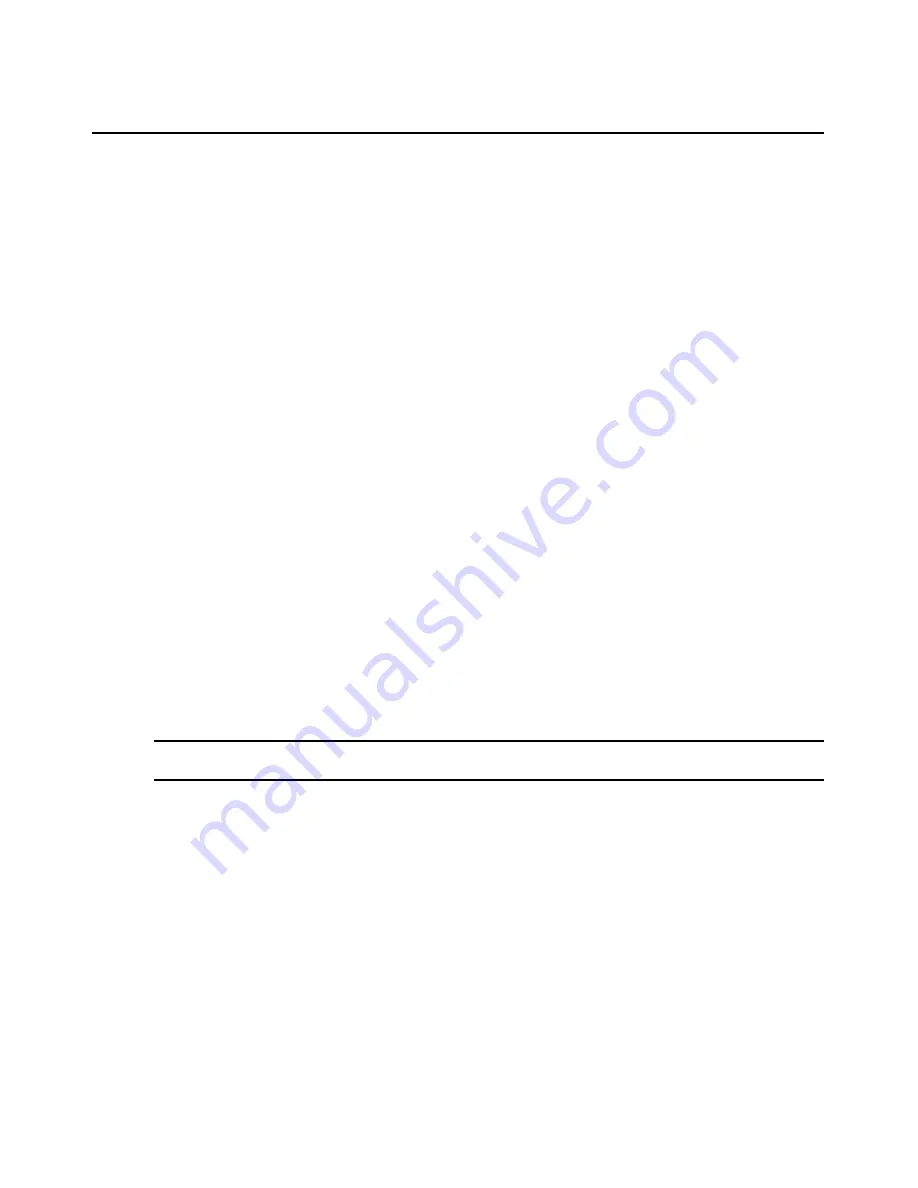
Chapter 2: Installation
7
To install a LongView transmitter:
1.
Power down the server that will be included in your LongView extender system.
2.
Unplug the peripherals (keyboard, mouse, monitor, speakers with built-in amplifiers,
microphone and serial device if applicable) from your server.
3.
Prepare locations for your LongView extender equipment, server and peripherals. Place the
transmitter near your server. Place the receiver near your monitor, keyboard, mouse, speakers
and microphone.
4.
Connect the CIFCA cable’s 25-pin connector to the INPUT connector on the rear of the
LongView transmitter.
5.
Connect the CIFCA cable’s 15-pin video connector to your server’s video output connector.
6.
If you are using a PS/2 mouse, connect the CIFCA cable’s PS/2 mouse connector, designated
by a mouse icon, into your server’s PS/2 mouse port. You may use the transmitter’s female
serial COM port to extend other devices.
-or-
If you are using a serial mouse, use a standard serial cable (9-pin male to 9-pin female) to
connect the LongView extender’s female port to your server’s serial COM port. Leave the
CIFCA cable’s PS/2 mouse connector unattached.
7.
Connect the CIFCA cable’s 6-pin connector into the PS/2 keyboard port on your server.
8.
To connect your speakers, connect the speaker or line output port from your server to the
speaker connector on the rear of the transmitter.
9.
To connect your microphone, connect the microphone or line output port from your server to
the microphone connector on the rear of the transmitter.
10. Connect the circular power plug from the wall-mount power supply into the 24 VDC .5A port
on the rear of the transmitter. Next, connect the power supply into a convenient electrical
outlet. Verify that the power light on the front of the transmitter is lit or blinking.
NOTE:
The LongView extender and attached server should be powered down before servicing the unit. Always
disconnect the power supply from the wall outlet.
Summary of Contents for LONGVIEW X30 -
Page 1: ...Installer User Guide LongView x30 ...
Page 6: ...iv LongView x30 Series Installer User Guide ...
Page 8: ...vi LongView x30 Installer User Guide ...
Page 10: ...viii LongView x30 Installer User Guide ...
Page 24: ...14 LongView x30 Series Installer User Guide ...
Page 37: ......
Page 38: ......
Page 42: ...iv Guide d installation et d utilisation du LongView série x30 ...
Page 44: ...vi Guide d installation et d utilisation du LongView série x30 ...
Page 46: ...viii Guide d installation et d utilisation du LongView série x30 ...
Page 60: ...14 Guide d installation et d utilisation du LongView série x30 ...
Page 73: ......