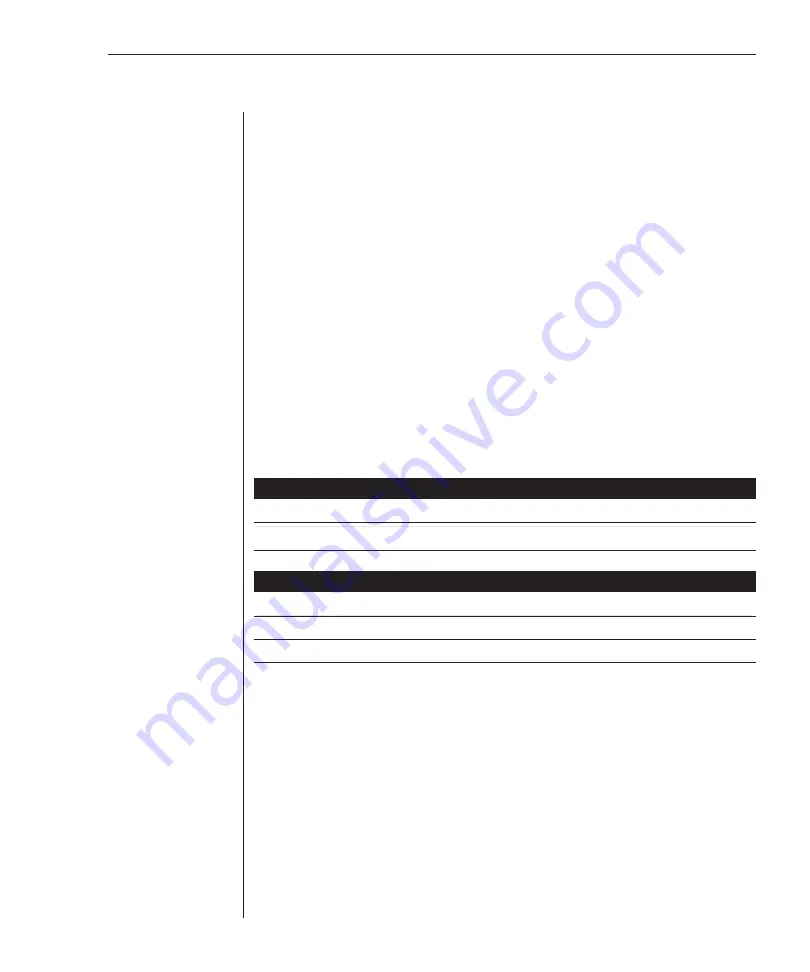
Chapter 3: Operations
15
Basic Operations
PCs may be powered-up one-at-a-time or all at once. The green LEDs by each
channel will light, indicating that the attached computer is powered on. After
power-up, a lit amber LED indicates the selected computer. Other PCs may
now be selected for operation.
Selecting a PC
There are two ways to select a PC. One way is via the Select push-button. This
selects the next computer in sequence. Another way is by entering a short sequence
of keystrokes on the keyboard. This is called keyboard, or hot-key, switching.
Press the
Control
key twice within one second to place your SwitchView in Com-
mand Mode. Your keyboard LEDs will flash to verify that you are operating
in Command Mode. Now, whatever you type will be interpreted as SwitchView
system commands until
Enter
is pressed to accept the command or
Escape
is
pressed to cancel.
In Command Mode, type the letter(s) for the PC you wish to select.
Press
Enter
to accept the new address
(Addr)
. See below.
SELECTING A PC KEY SEQUENCES
Key Sequence
Action
<CTRL> <CTRL>
Addr
<Enter>
Selects an active channel via keyboard.
EXAMPLE
Key Sequence
Action
1.
<CTRL> <CTRL>
C
<Enter>
Selects Channel C.
2.
<CTRL> <CTRL>
B
<Enter>
Selects Channel B.
Summary of Contents for Eletric Keyboard
Page 1: ...SwitchView MP Installer User Guide Installer User Guide...
Page 6: ......
Page 7: ...C H A P T E R Product Overview Contents Feature Overview 3 Compatibility 5 1...
Page 8: ......
Page 12: ......
Page 14: ......
Page 18: ......
Page 20: ......
Page 26: ......
Page 27: ...C H A P T E R Appendices Contents A Specifications 23 B Troubleshooting 24 4...
Page 28: ......




























