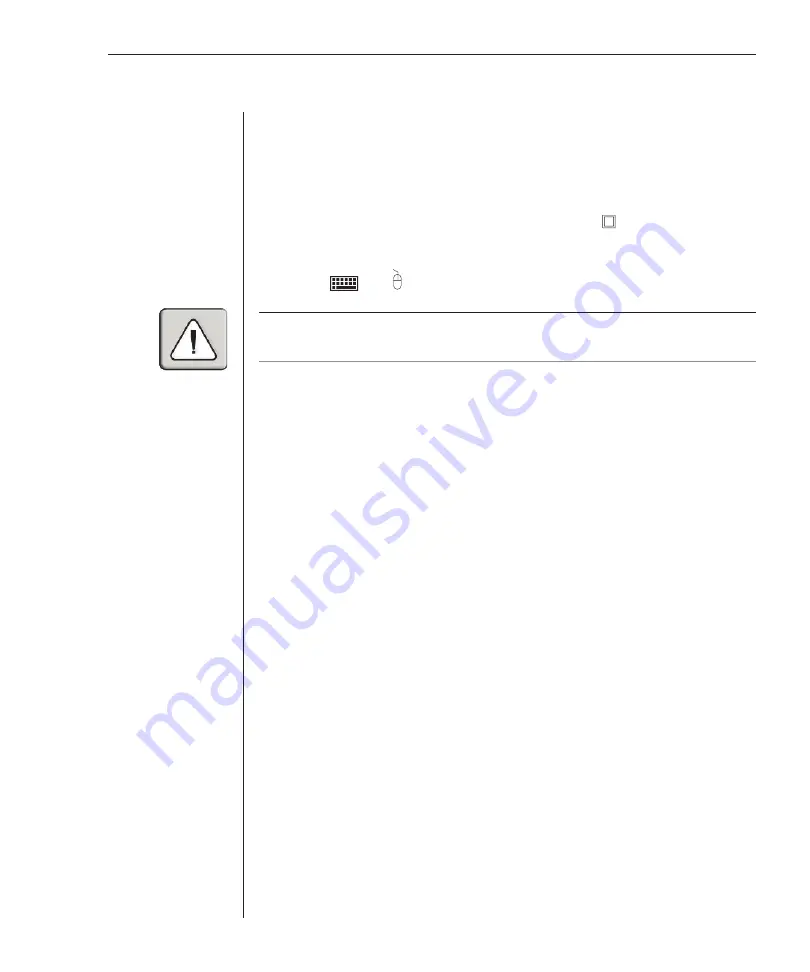
Chapter 2: Installation
9
Installation
1. Power down all computers that will be part of your SwitchView MP system.
Connecting your Local Peripherals
2. Locate your keyboard, video monitor and mouse.
3. Plug your VGA monitor cable into the port labeled on the back of your
SwitchView MP. Either plug your Sun connector into the port labeled “SUN”
or plug your PS/2 keyboard cable and your PS/2 mouse cable into the ports
labeled
and respectively.
A PS/2 keyboard will not function if a Sun keyboard is attached. However, you may
use a PS/2 mouse with a Sun keyboard.
Connecting Computers to the SwitchView MP
4. Locate the input cable appropriate to the computer you are connecting.
(SwitchView MP cable types are identified on page 10.) Plug this cable into
any lettered channel port on the rear of the SwitchView MP. The other end
of the input cable will have up to five connectors depending on type. The
PS/2 mouse connector is designated by a yellow band or mouse icon.
Use only the keyboard and mouse connectors that are appropriate for your
machine, and leave the others unconnected.
Plug these connectors into the matching ports on your computer.
Summary of Contents for Eletric Keyboard
Page 1: ...SwitchView MP Installer User Guide Installer User Guide...
Page 6: ......
Page 7: ...C H A P T E R Product Overview Contents Feature Overview 3 Compatibility 5 1...
Page 8: ......
Page 12: ......
Page 14: ......
Page 18: ......
Page 20: ......
Page 26: ......
Page 27: ...C H A P T E R Appendices Contents A Specifications 23 B Troubleshooting 24 4...
Page 28: ......






























