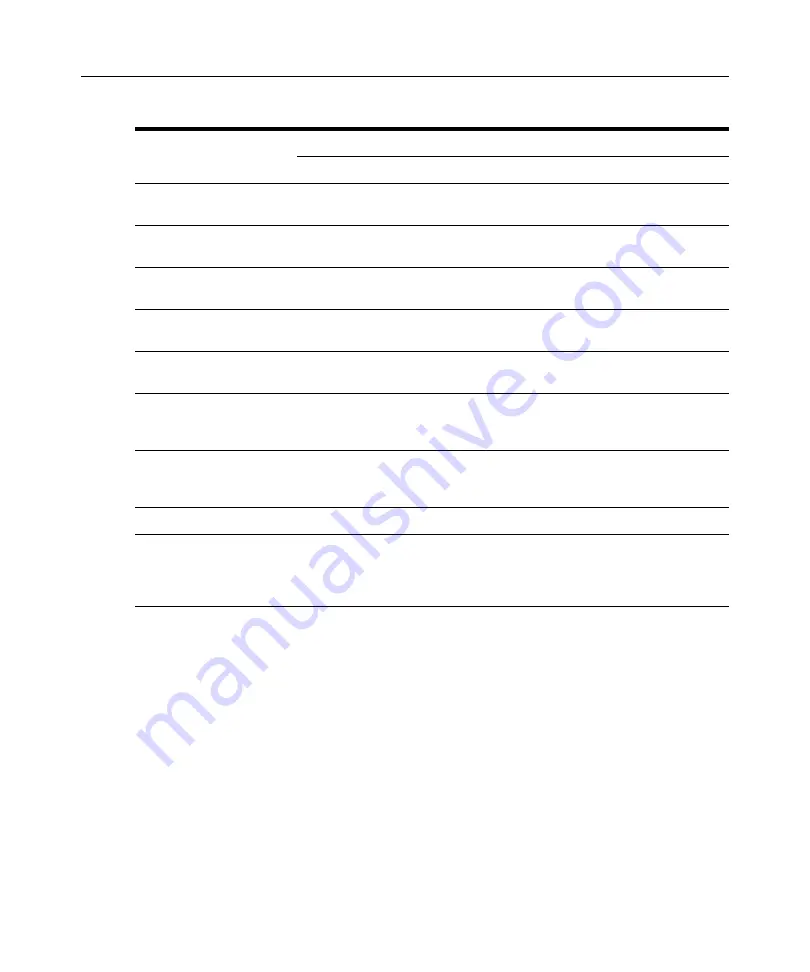
20
DSView Installer/User Guide
Users may also be added to user-defined user groups; see
Managing User-Defined User Groups
Preemption Levels
The preemption level of users determine whether they may interrupt or disconnect another user’s
serial or video (KVM) session with a target device. This also applies to virtual media sessions,
which are initiated from the Video Viewer.
DSView software administrators and user administrators may specify the preemption level for user
accounts or user-defined user groups when an account or group is created. The preemption level
may be changed later. See
Changing a user’s preemption level
on page 153 for more information.
By default, the preemption level used by the DSView management software (the effective user
preemption level) is the highest level of all of the user groups to which the user belongs.
Change the preemption level
for users and user groups
Yes
Yes
No
No
No
View and select external
authentication server names
Yes
Yes
No
No
No
View, add, change and
delete unit entries
Yes
No
Yes
No
No
View, add, change and
delete unit groups
Yes
Yes
Yes
No
No
Configure unit access
control settings
Yes
Yes
No
No
No
Add, change and delete
sites, departments
and locations
Yes
No
Yes
No
No
View and select user
account names and user
group names
Yes
Yes
No
No
No
Change your own password
Yes
Yes
Yes
Yes
Yes
View managed appliances
that have one or more
access rights including
status or appliance status
Yes
Yes
Yes
No
Yes
Table 1.10: Built-in User Groups and Allowed Operations (Continued)
Operations
Built-in User Groups
S/W Admin.
User Admin.
Appl. Admin.
Auditors
Users
Summary of Contents for DSView
Page 4: ......
Page 12: ...x DSView Installer User Guide ...
Page 18: ...xvi DSView Installer User Guide ...
Page 50: ...32 DSView Installer User Guide ...
Page 90: ...72 DSView Installer User Guide ...
Page 154: ...136 DSView Installer User Guide ...
Page 210: ...192 DSView Installer User Guide ...
Page 232: ...214 DSView Installer User Guide ...
Page 248: ...230 DSView Installer User Guide ...
Page 357: ......
















































