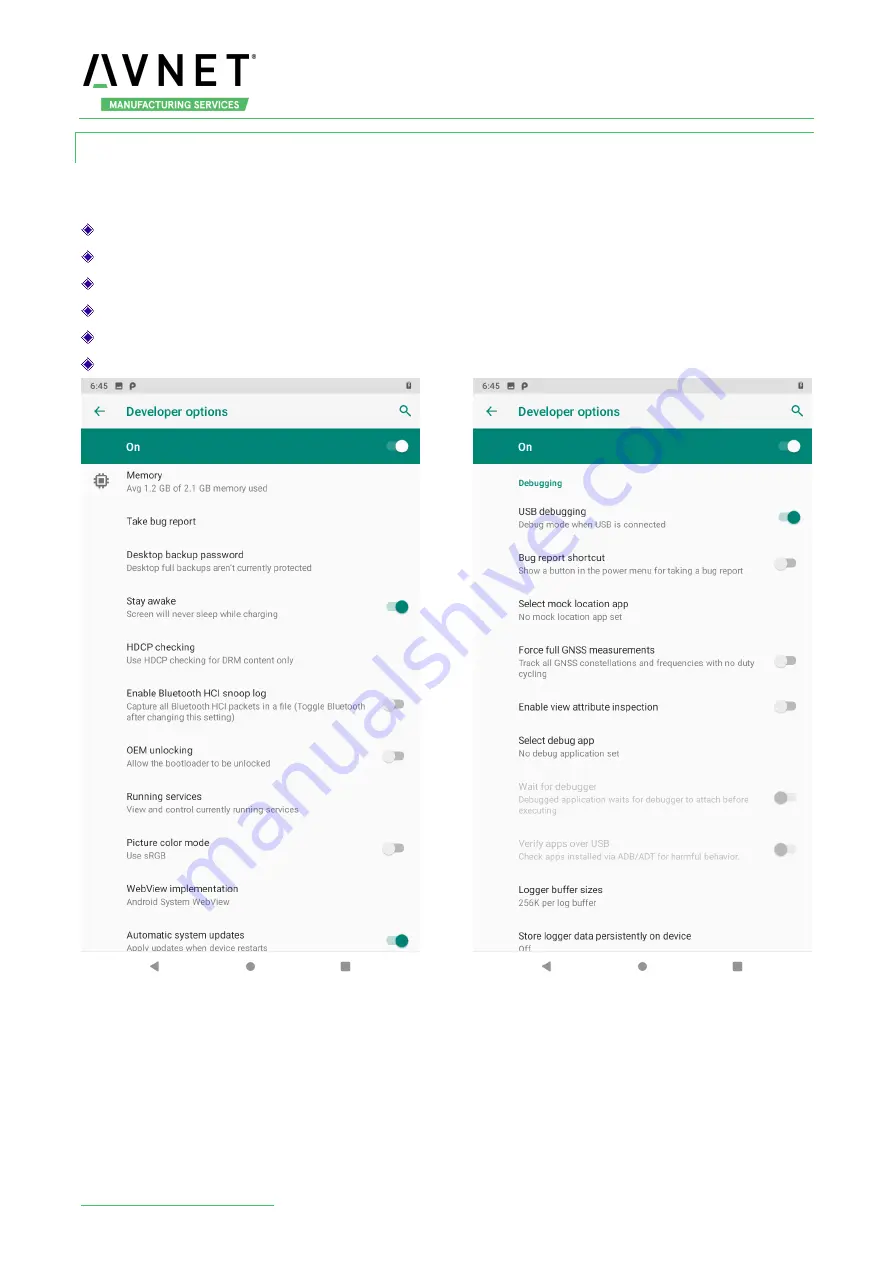
MaaXBoard-Android-UM-V1.0
http://www.avnet.me/maaxboard
13
3.2.2 Common Important Options
Developers options include some important settings, while ordinary users may not need this,
it’s very
important for developers, such as:
Stay awake
USB debugging
Default USB configuration
Input
Drawing
Apps