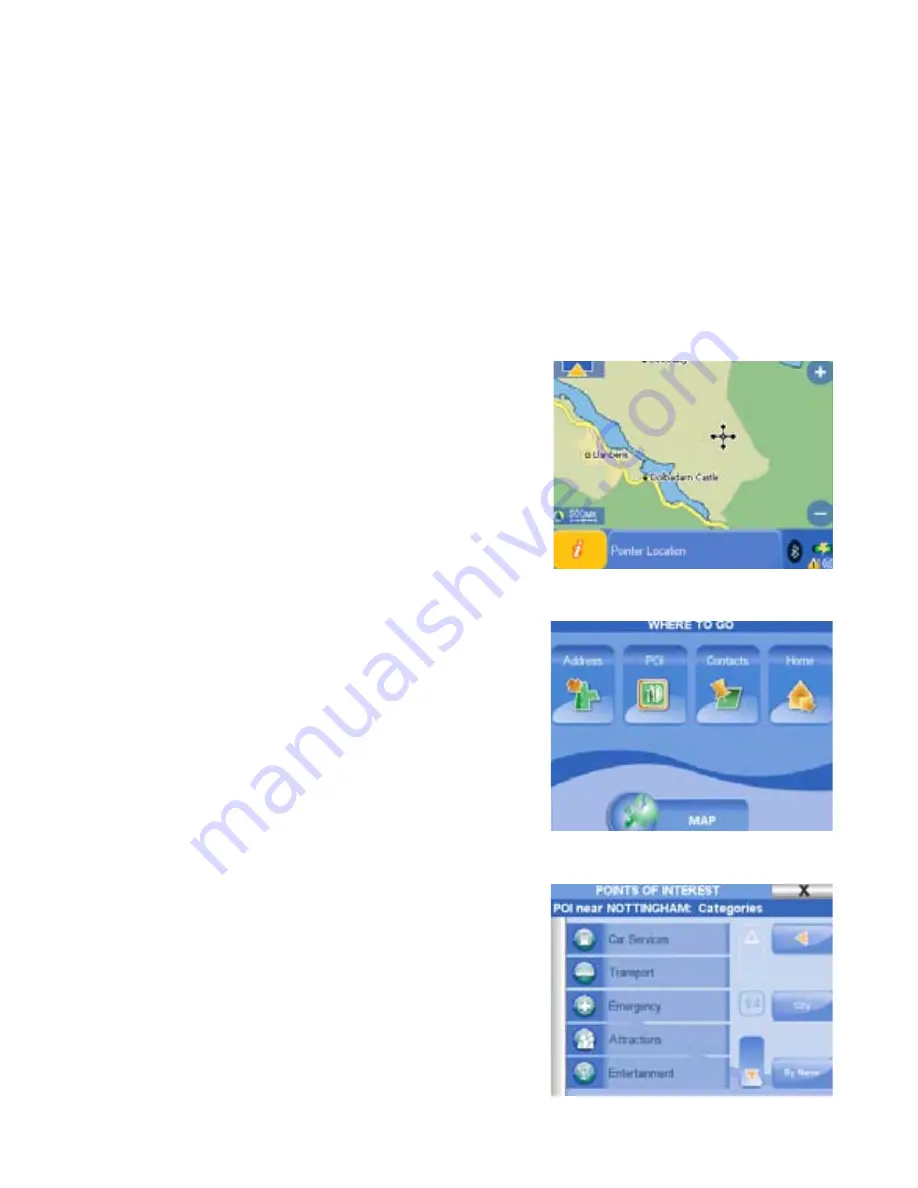
5
1.Main functions for Road navigation
1.1 PLUG & GO!
Position the suction mount bracket on your windscreen and fix your Geosat 4x4 to it. Plug in the power
cable into the cigarette lighter and into Geosat (the battery is completely discharged when you first start
it) and press the POWER hard key on the keyboard. Geosat 4x4 will power up and greet you with a vocal
message “Welcome on board”! Accept the conditions pressing the Accept button on the Touch screen.
The display will now change to the map page and as soon as Geosat receives the first GPS position, you
will hear the message “Ready to Navigate!”
1.2 Exploring the map
With Geosat 4x4 you can consult the map just like in a normal
atlas using the Zoom in or Zoom out buttons.
Touch any point on the map to display the cursor and the
corresponding address will show up in the info bar. Touch on
the information bar to get the full description of all the objects
found in the selected point. Touch and drag to explore the
map in the desired direction.
1.3 Setting your destination
Press the WHERE TO GO hard key to open the Where to go
menu. Press the Address button, then Press New Address
to open the wizard. First, insert the name of the country
with the virtual keyboard, the press the arrow button
to proceed, enter the name of the city, of the street and
the house number. Choose among the possible results to
get to the Start Navigation page. Press the GO button to
start the navigation from your GPS position to the selected
destination. Otherwise press Show on Map to check the
destination on the Map, then press the back arrow button to
go back to the Start Navigation page and press GO.
1.4 Looking for a Point of Interest (POI)
Press the WHERE TO GO hard key to open the Where to go
menu. Press the POI button, to open the POI page. Press
the GPS position button to look for the closest POI, choose
the category and subcategory. Choose one POI from the list
of results to open the Start Navigation page, then press the
GO button. You can also search for recently found POI, POI
close to your destination or by city.
1.5 Saving a contact address
You can save up to 1000 contacts addresses. To save a
















