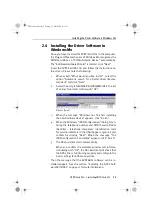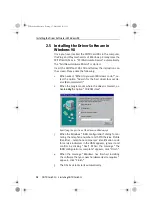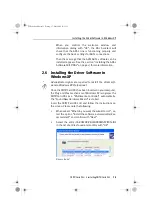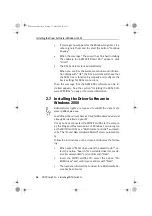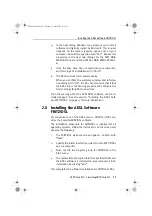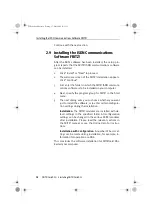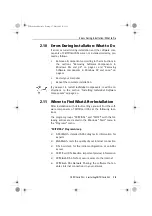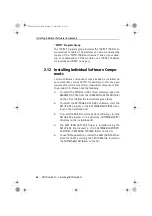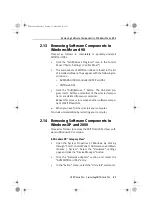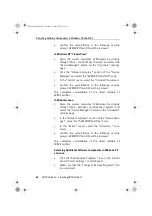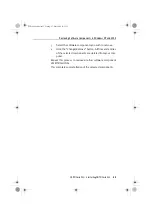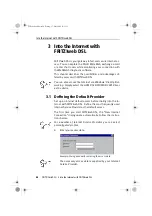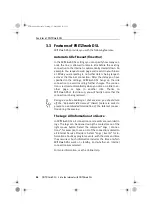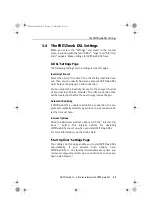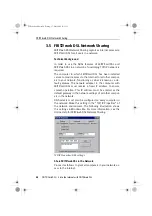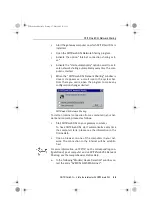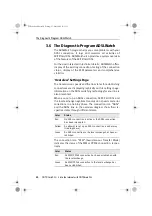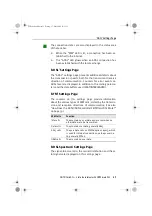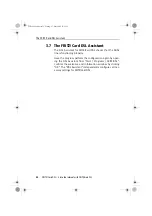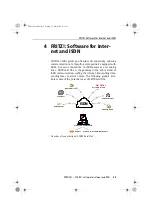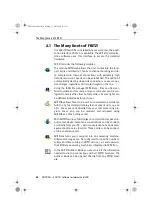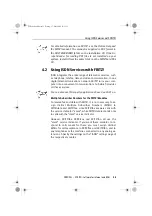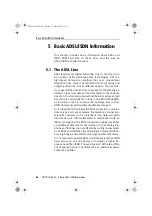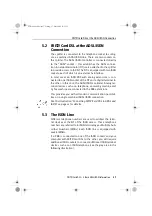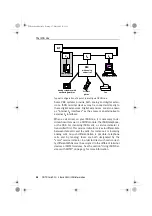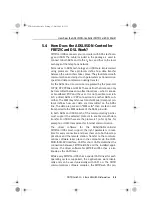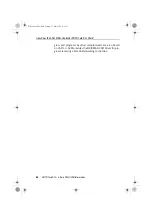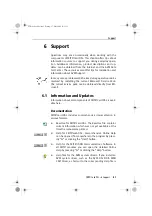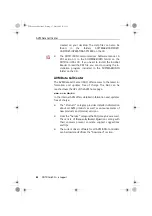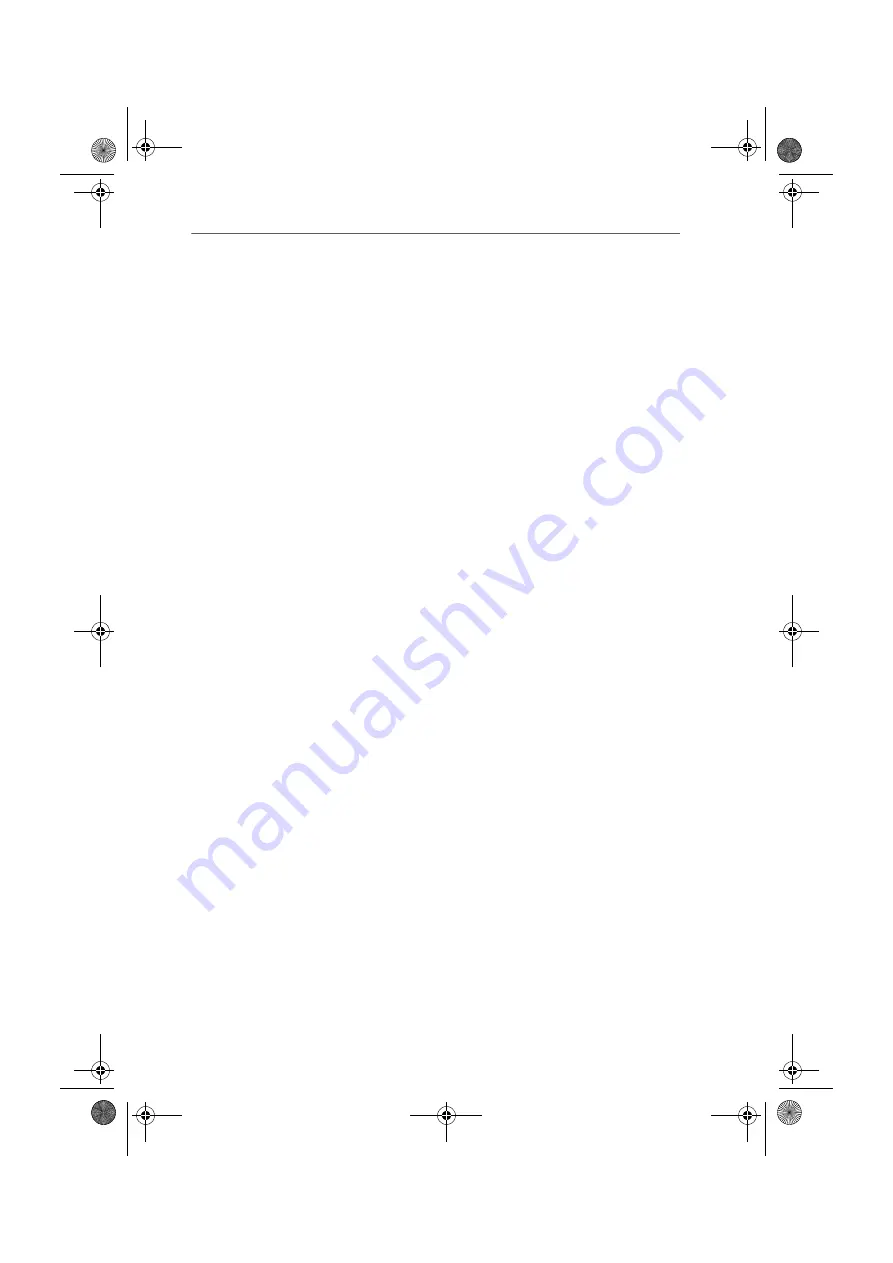
The FRITZ!web DSL Settings
FRITZ!Card DSL – 3 Into the Internet with FRITZ!web DSL
27
3.4 The FRITZ!web DSL Settings
When you select the “Settings” command in the context
menu, a window with the tabs “ADSL”, “Logs” and “Start Op-
tions” appears. Make settings for FRITZ!web DSL here.
‘ADSL’ Settings Page
The following settings can be configured on this page.
Inactivity Timeout
Select the option “Use timer” to activate the inactivity time-
out. Then you can specify how many seconds FRITZ!web DSL
waits before hanging up an idle connection.
You can adjust the inactivity timeout to the charge schedule
of your Internet Service Provider. The idle connection then
will be cleared just before the next charge interval begins.
Automatic Redialing
If FRITZ!web DSL is unable to establish a connection, the pro-
gram automatically attempts again to set up a connection af-
ter the time set here.
Internet Options
Open the Windows Internet options with the “Internet Op-
tions...” button. The Internet options for operating
FRITZ!web DSL are set up when you install FRITZ!web DSL.
For more information, see the Online Help.
‘Start Options’ Settings Page
The settings on this page enable you to start FRITZ!web DSL
automatically. If you activate both options here,
FRITZ!web DSL is on standby immediately every time you
start your computer and sets up a connection as soon as you
open a web browser.
FCdsl-e.book Seite 27 Freitag, 17. Mai 2002 11:55 11