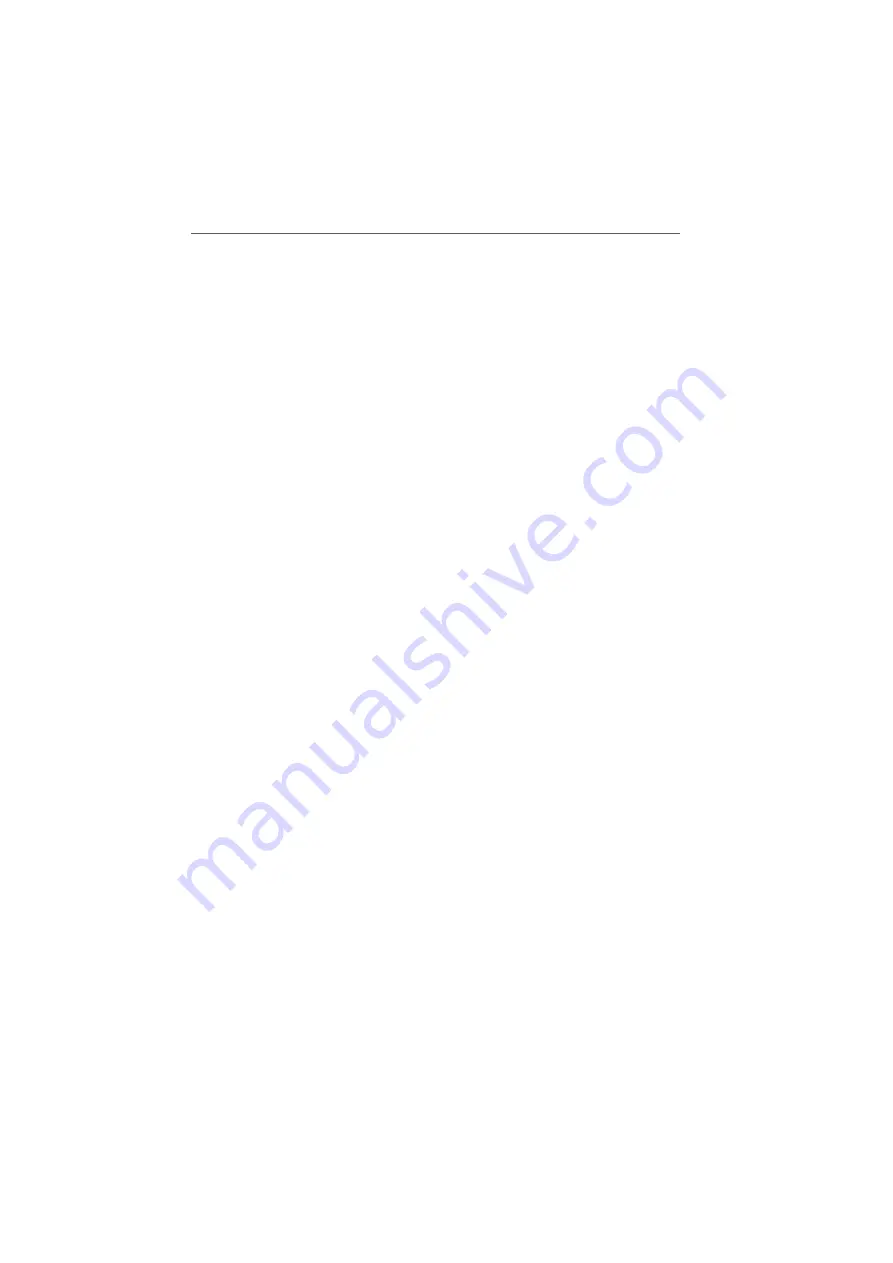
Opening the FRITZ!Box Fon WLAN User Interface via a LAN Connection
FRITZ!Box Fon WLAN 7170 – 9 Troubleshooting
81
Opening the User Interface Using the New Fixed IP Address:
1.
Connect the FRITZ!Box Fon WLAN and the computer us-
ing the red LAN cable (see the section “Connecting
Computer(s) to a LAN Port” from page 20).
2.
Make sure that the computer obtains its IP address au-
tomatically. You can check this setting in the comput-
er’s IP settings (see section “IP Settings” from page 85).
3.
Restart your computer.
4.
Start your Internet browser and enter FRITZ!Box Fon
WLAN’s fixed IP address:
169.254.1.1
The FRITZ!Box Fon WLAN user interface opens.
5.
Once you have reached the FRITZ!Box Fon WLAN user in-
terface again, you should check the FRITZ!Box Fon
WLAN settings and correct them if necessary.
Opening the User Interface Using the Older Fixed IP Address:
1.
Connect the FRITZ!Box Fon WLAN and the computer us-
ing the red LAN cable (see the section “Connecting
Computer(s) to a LAN Port” from page 20).
2.
Take note of the computer’s current IP settings.
3.
Change the IP settings by entering the following fixed IP
address:
192.168.178.250
4.
Start your Internet browser and enter FRITZ!Box Fon
WLAN’s fixed IP address:
192.168.178.254
The FRITZ!Box Fon WLAN user interface opens.
5.
Once you have reached the FRITZ!Box Fon WLAN user in-
terface again, you should check the FRITZ!Box Fon
WLAN settings and correct them if necessary.
6.
Enter the settings you noted in the computer’s IP set-
tings dialog.






























