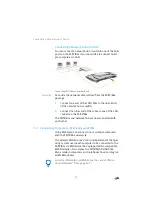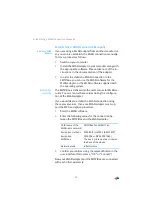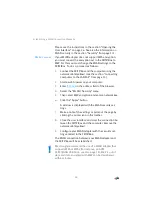Security and Handling
8
I
CONNECTING AND OPERATION
1
Security and Handling
What to Watch Out For
Safety Instructions
When working with the FRITZ!Box Fon WLAN 7340, ob-
serve the following security instructions in order to protect
yourself and the FRITZ!Box from harm.
•
Do
not
install the FRITZ!Box during an electrical
storm.
•
Disconnect FRITZ!Box from the power supply during
electrical storms.
•
Never let liquids get inside the FRITZ!Box. Otherwise,
electric shocks or short circuits may result.
•
The FRITZ!Box is intended for indoor use only.
•
Do not open the FRITZ!Box housing. The device con-
tains hazardous components and should only be
opened by authorized repair technicians.
Handling the
FRITZ!Box
You can either place FRITZ!Box on a horizontal surface or
mount it on a wall. Please note the following:
•
Place or hang the FRITZ!Box in a dry location that is
free of dust and protected from direct sunlight.
For ideal operating conditions, mount the FRITZ!Box
on a wall with the cables connected on the bottom.
•
Do not place FRITZ!Box on excessively heat-sensitive
surfaces, as the base of the device can heat up dur-
ing normal operation.
•
Make sure that the ventilation slits are unobstructed.
For this reason the FRITZ!Box should not be placed on
a carpet or on upholstered furniture. The ventilation
slits provide for air cooling of the FRITZ!Box.
•
When connecting FRITZ!Box to your computer using
the network, remember to take the length of the ca-
ble into account.