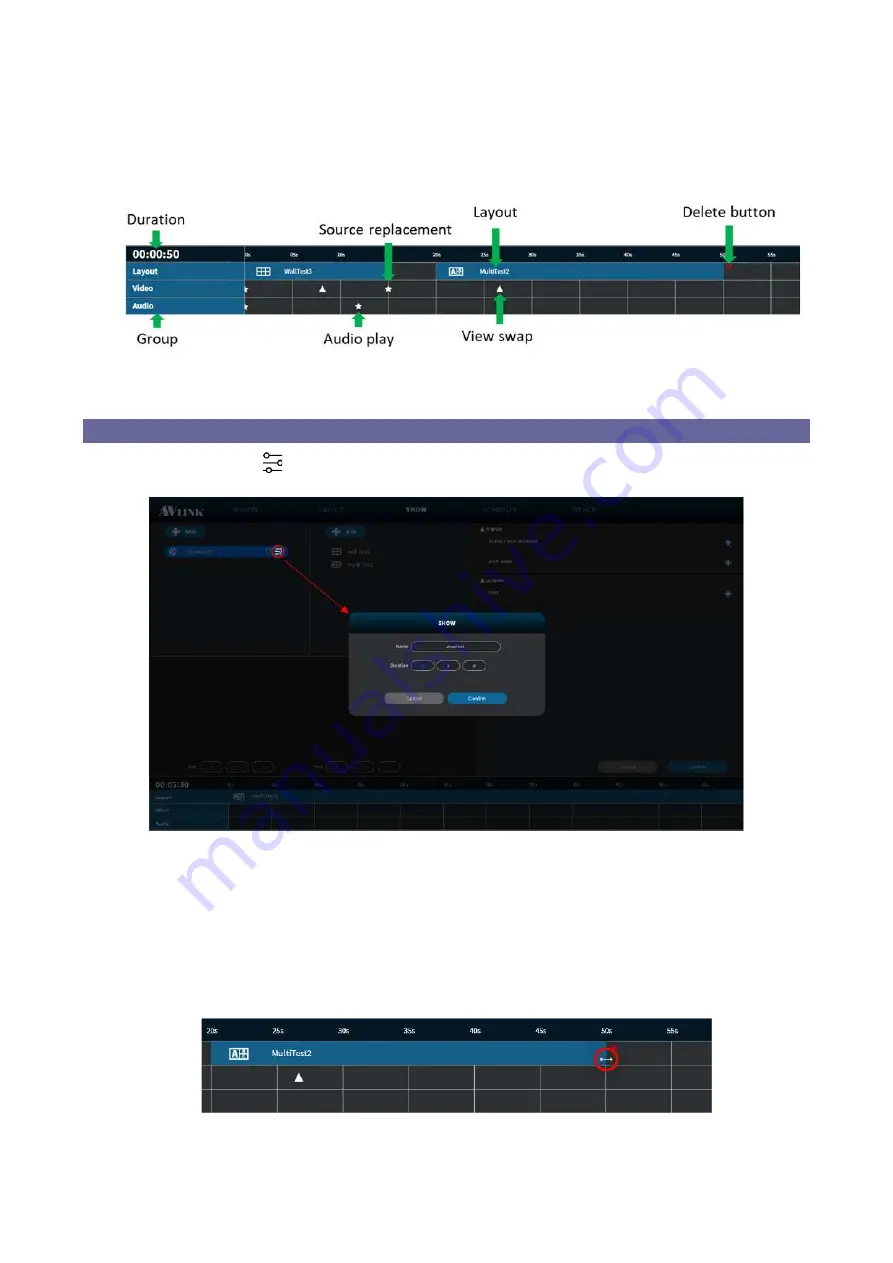
- 49 -
7.4.1.7 Timeline
Click and drag your mouse to configure playback time.
Figure 7-40 Timeline of show
7.4.2 Edit Show
Click the
Edit button
on the show list, you can
rename
and
reset
duration.
Figure 7-41 Show edit window
•
Select timeline item (click on it), then you can move or delete it.
•
Timeline item (Layout) is
resizable
, you can increase or decrease the time period. Select
item in the timeline (click on it so it is selected), then drag the edges back and forth.
Figure 7-42 Timeline item (Layout) resizing





























