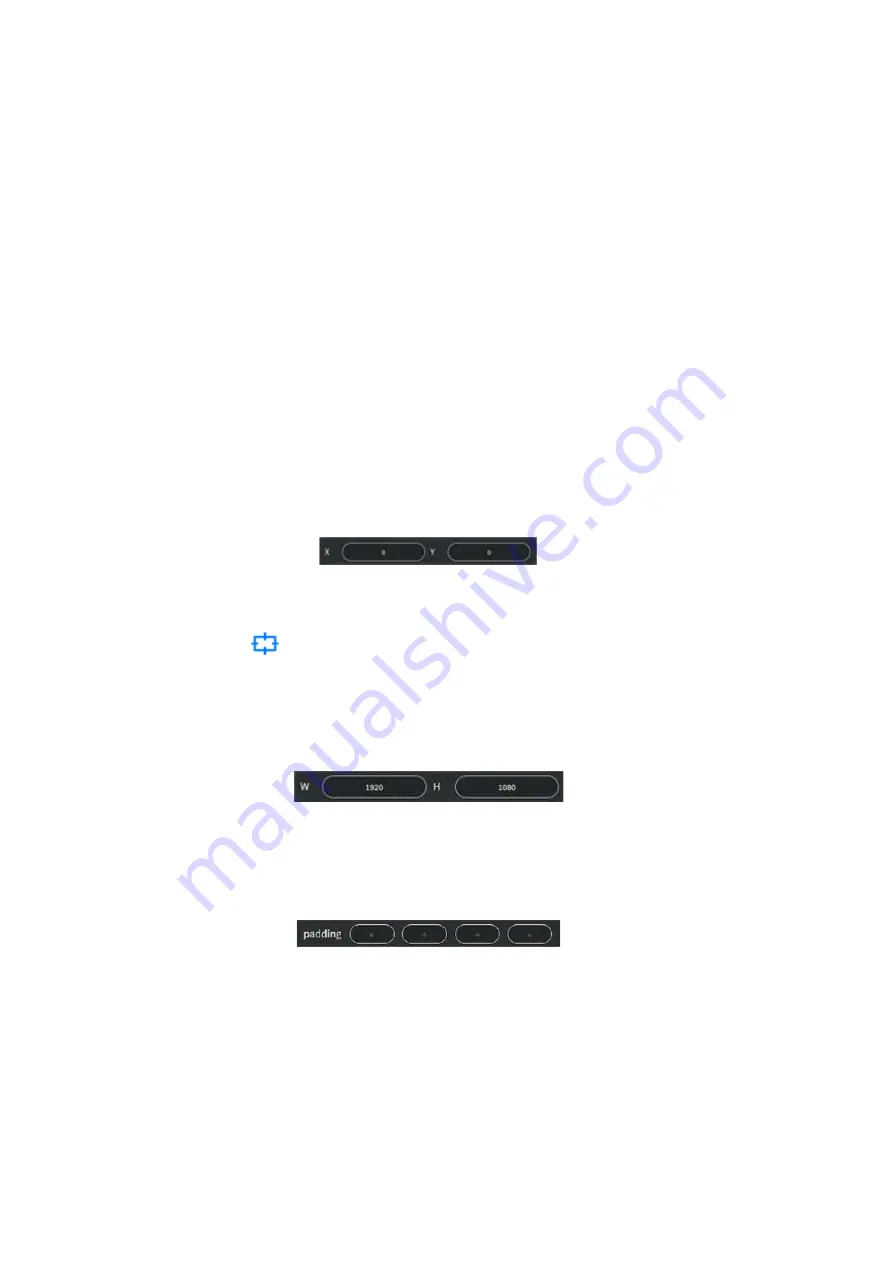
- 41 -
•
Single view
Drag an IPS-TX device card to background.
Drag an IPS-RX device card to rectangle.
•
Multi-view
Drag an IPS-TX device card to a desired rectangle.
Drag an IPS-RX device card to background.
•
Wall view
Drag an IPS-TX device card to background.
Drag an IPS-RX device card to a desired rectangle.
•
After dragging IPS-TX and IPS-RX device cards, then select one of rectangles (click
on it), the
Layout
device
info
area will show the configured information.
•
Adjust
X
and
Y
coordinates of the rectangle.
Figure 7-21 Rectangle coordination setting
•
Click Grid toggle
under Canvas Edit Area, makes it easier to align rectangles
by giving you a visual grid line.
•
Edit width and height of the selected rectangle.
Figure 7-22 Rectangle width and height setting
•
Adjust
padding
to create extra space within layout.
Figure 7-23 Layout padding setting






























