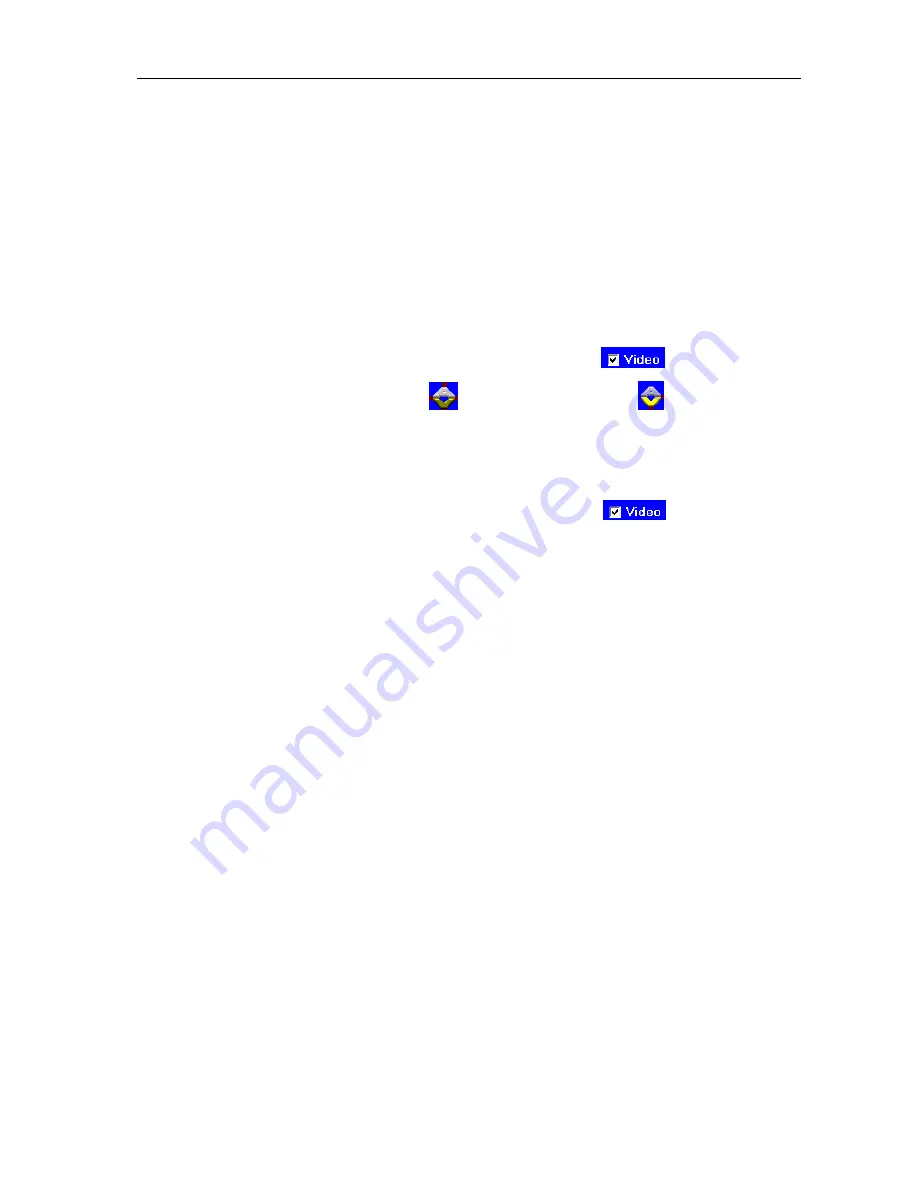
Matrix Switching System
—
User Manual
14
6.0.2.1 Main Operation Interface Functions
Refer to the main configuration screen as above, the marked blue area shows crossing
matrix of output ports 01-04 and input ports 01-04. For the basic operation is described
as below:
Examples for Selecting Matrix Switching Functions:
Example:
Now there is an HX-2344 matrix having all the input/output ports properly
connected to the equipment. If you want to set channel 1 input to channel 2, 3 and 4
output; channel 3 input to channel 1 output. There are 2 ways to implement the switching.
Please follow the ways and steps to finish the switching functions:
First way:
Make sure you have selected
“Video”
check box (
). Directly click on
the corresponding icons on the matrix
to transform them into
to complete the
switching operation.
Second way:
Step 1
: Make sure you have selected
“Video”
check box (
).
Step 2:
First select the
“Output”
number keys 02, 03 and 04 to the right of the blue
configuration area, and select the
“Input”
number key 01 to the bottom.
Then, press consecutively the previously selected
“Output”
number keys 02,
03 and 04 (or you can press the
“Deselect all output”
key). This way, you
have selected
“Input”
01 and
“Output”
02, 03 and 04 switching.
Step 3:
First select the
“Output”
number key 01 to the right of the blue configuration
area, and select the
“Input”
number key 03 to the bottom. Then, press the
previously selected
“Output”
number key 01 (or you can press the
“Deselect all output”
key). This way, you have selected Input 03 and
Output 01 switching.
Upon completion of the above 3 steps, you have actually completed the switching
operation of having channel 1 input to channel 2, 3 and 4 ouput while at the same time
successfully switched from channel 3 input to channel 1 output.
The main configuration screen also show you some function buttons to easy operation:
Disconnect:
To disable the connections. After you had configured the connection
between input and output ports, you can click this button to disable the connections.
Select all output:
Click this button to select all output ports including output 01~04.
Deselect all output:
Click this button to cancel presently selected output ports. After you
had configured a connected combination, please click this button firstly for next settings.
Disconnect all:
To stop all the connections.
























