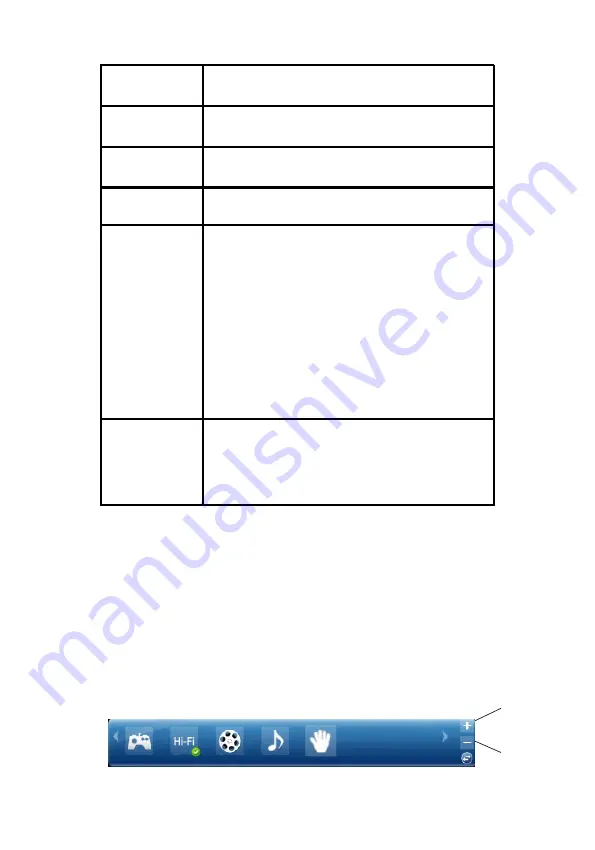
8
Table 1
Output default
device
Indicates the default output device.
Input default
device
Indicates the default input device.
Speaker
numbers
Indicates the speaker type - 2/4/5.1
Sample rate
Indicate the sample playback rate.
Audio output
effect indicator
Indicates the sound effect playback status.
When the fuction is enabled, the soud effect will
turn to white; otherwise, it stays grey.
- EQ: Equalizer
- EM: Environment Effects
- VSS: 7.1 Virtual Speaker Shifter
- FB: Flex Bass II
- KS: Xear SingFX
- VF: Xear Vocal Fading
- XS: Xear Surround Speaker
- SVN: Xear Smart Volume
- SMX: Xear Surround Max
Audio input
effect indicator
Indicates the Capture sound effect status.
When the function is enabled, the sound effect
will turn to white; otherwise, it stays grey.
- SF: Enable microphone echo adjustment
- NR: Noise reduction
Profile Panel
: Select the preset profile modes by
clicking on the button. Once the mode is selected,
there will be a green check on the right-down
corner. See
Figure 6
.
Click
+
to create a new profile by yourself. Click
-
to delete a profile.
NOTE
: Not all the modes are available under
different output types.
Figure 6
+
-
Summary of Contents for DP SoundWave 5.1 PCIe
Page 1: ......






























