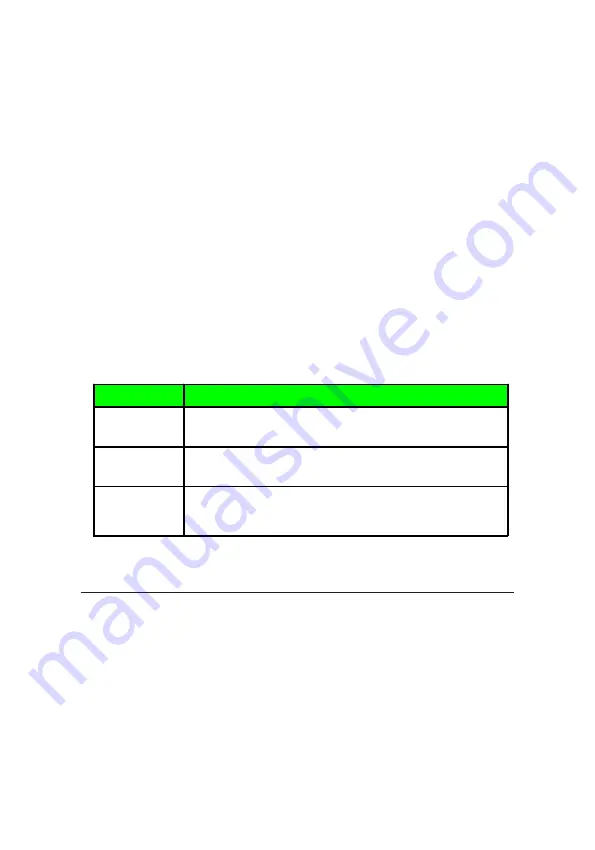
11
Headphone / S/PDIF Output Audio Selection
1.
Click
Headphone
or
S/PDIF Out
icon in the left
side bar of the main menu. Once
S/PDIF Out
is
selected, a green check will appear below the
Headphone
or
S/PDIF Out
icon.
2.
Right click on it for more audio settings.
Mic In / Line- In / S/PDIF-In / Stereo Mix Input
Audio Selection
1.
Click
Mic / Line- In / S/PDIF-In / Stereo Mix
icon
in the left side bar of the main menu. Once it is
selected, a green check will appear.
2.
Right click on it to display the advanced audio
settings. See
Table 3
.
Function
Function Description
Volume
Control
Adjust Mic-In / Line-In volume level for recording and
volume level for Mic-In/Line-In monitor.
Sample Rate
Select one sample rate from 44.1 HKz, 48 KHz, 96KHz, and
select Bit Depth from 16 bits & 24 bits.
Xear SingFX*
(For Mic-In
only)
Click "Xear SingFX", and check the "Microphone Echo" box to
enable microphone echo effect; check the "Magic voice" box to
select from the preset magic voice modes.
Table 3
FAQ
Q: Why is there no audio output after the driver is
successfully installed?
A: Please go to
Control Panel
, double click
Sound
or
Sound and Multimedia
to check if the
C-Media
High Definition Audio Device
is selected as the default
audio output device.
If
C-Media High Definition Audio Device
is the default
audio output device, there will be a check beside
it.
Summary of Contents for DP SoundWave 5.1 PCIe
Page 1: ......






























