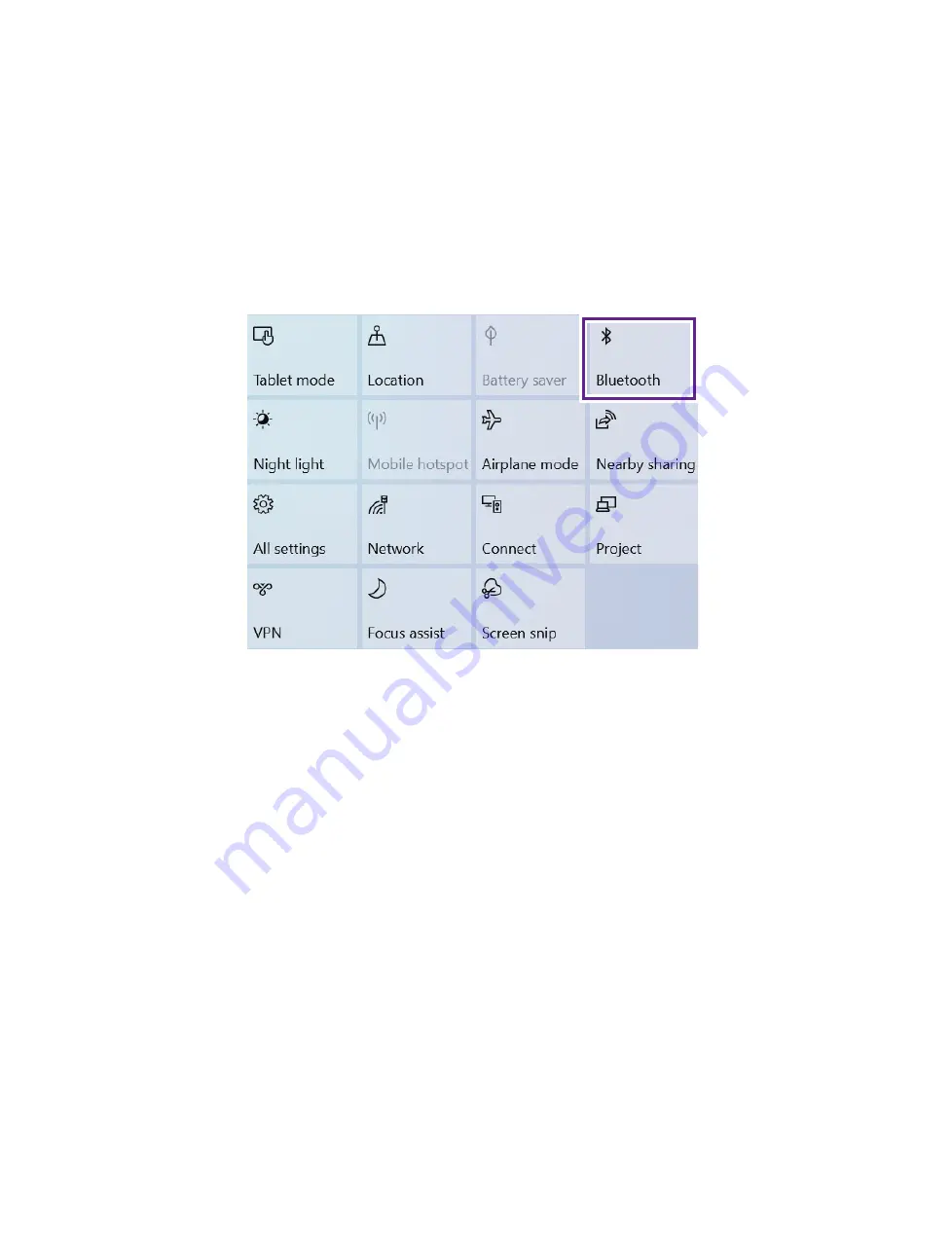
34
ESSENTIAL_NE14A2_e-manual - V.00
Bluetooth
You can use Bluetooth to communicate between the Notebook
PC and other Bluetooth devices, such as a smartphone.
1. Go
to
Action Center
menu, select and click
Bluetooth
to
turn it on.
2. Then the Notebook PC will be a discoverable bluetooth
device and you can scan it on your other bluetooth device.
Tip:
You can also go to
Settings
->
Devices
->
Bluetooth,
click it
to
On
.








































