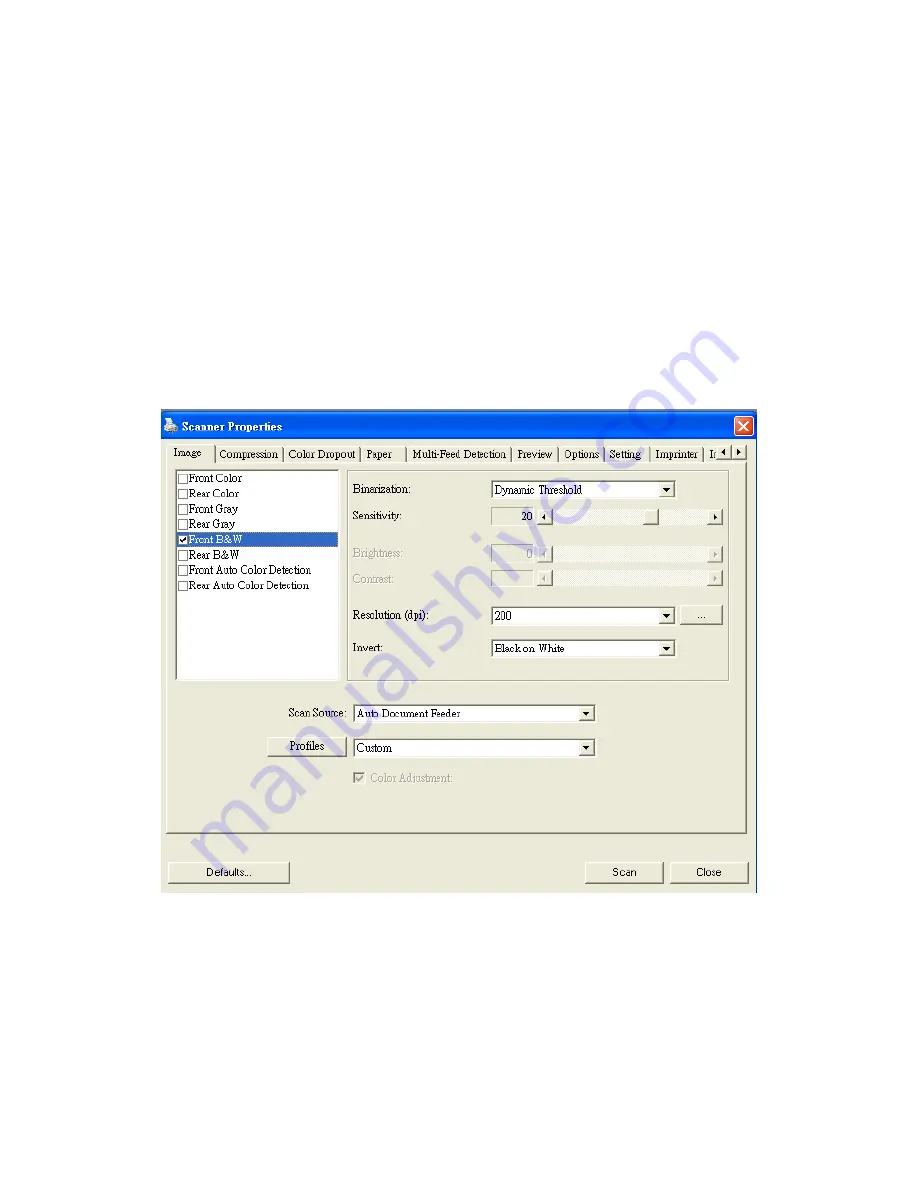
4.2
The Image Tab
The Image tab allows you to choose the front side and (or) the
rear side of your document, the type of image, and to set
several basic scan settings. Note that except for the resolution,
you can set individual scan settings for the front side and the
rear side. For example, all settings in the Image tab,
Compression tab, Color Dropout tab can be set individually for
the front and the rear side. However, the settings in the Paper
tab, the Option tab, and the Setting tab have to be set the
same for the front and rear side.
The Image tab dialog box
4-4
Summary of Contents for FL-0914S
Page 1: ...Mobile Scanner User s Manual Regulatory model FL 0914S Avision Inc ...
Page 31: ...Error Diffusion Image 4 10 ...
Page 34: ...Normal Photo Document Threshold 230 Normal Photo Document Threshold 230 4 13 ...
Page 45: ...The Compression tab dialog box 4 24 ...
Page 47: ...The Color Dropout dialog box 4 26 ...
Page 49: ...Remove Blue Threshold 20 Background 255 Remove Blue Threshold 20 Background Level 210 4 28 ...
Page 60: ...Detection Area Outside the Range Box Top 3 Bottom 7 4 39 ...






























