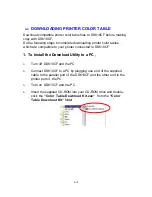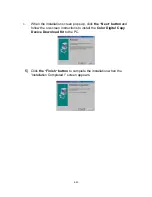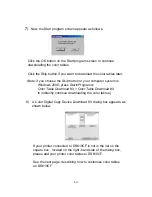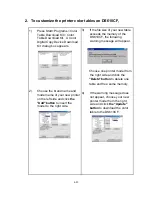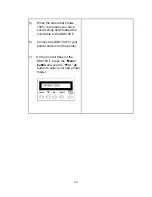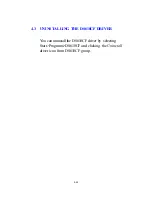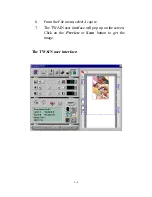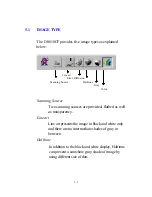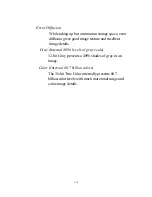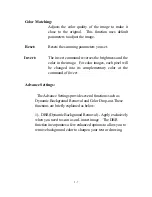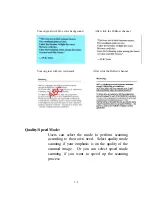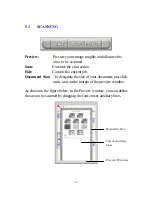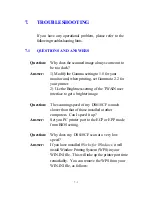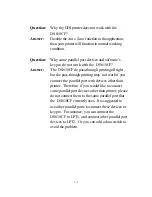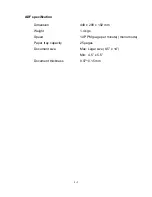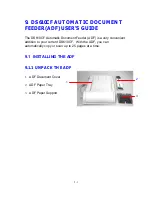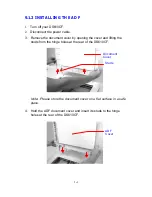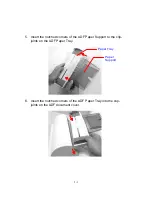-
5-8
Original(Color picture)
After applying DBR option
2). Color drop-out - Apply exclusively when you need to
scan as a black and white image
The Color drop-out function allows you to remove one of the
R(Red), G(Green), or B(Blue) color or to convert all the color
data into Neutral Gray. For example, if you want to remove
the text or background in blue color, simply check the Blue
Channel then the text or background in blue color will be
removed. On the other hand, if your original contains various
color data, then check the Neutral Gray to retain all the color
data in gray since removing either one of the red, green, or
blue color will inadvertently affect the rest color data as every
color contains different elements of each of the red, green, and
blue channel. See the result below: