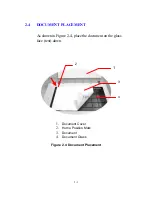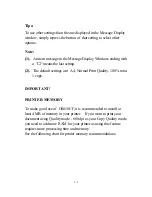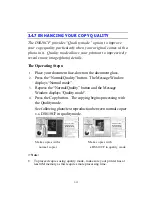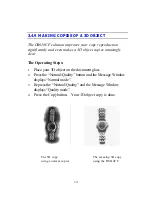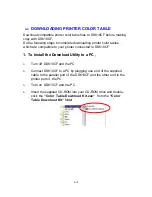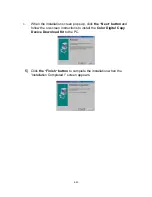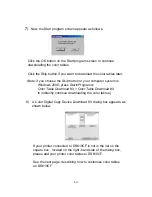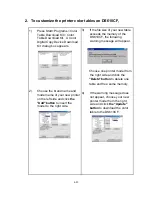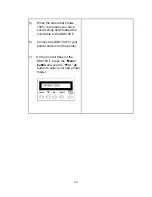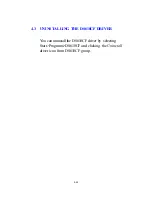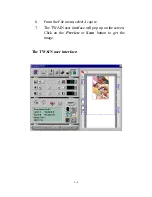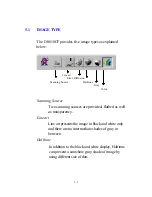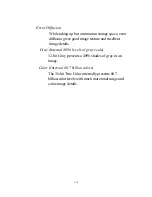3-13
3.4.7 ENHANCING YOUR COPY QUALITY
The DS610CF provides “Quality mode” option to improve
your copy quality particularly when your original comes with a
photo in it. Quality mode allows your printout to impressively
reveals more image(photo) details.
The Operating Steps:
1.
Place your document face-down on the document glass.
2.
Press the “Normal/Quality” button. The Message Window
displays “Normal mode”.
3.
Repress the “Normal/Quality” button and the Message
Window displays “Quality mode”.
4.
Press the Copy button. The copying begins processing with
the Quality mode.
See following photo/text reproduction between normal copier
v.s. DS610CF in quality mode.
Make copies with a Make copies with
normal copier a DS610CF in quality mode
ã
Note:
•
To proceed copies using quality mode, make sure your printer has at
least 4M memory as this requires more processing time.