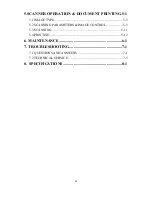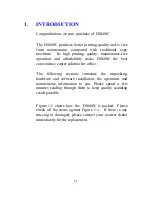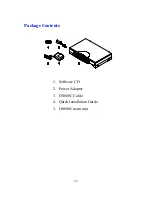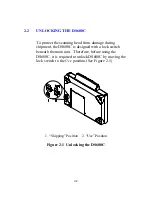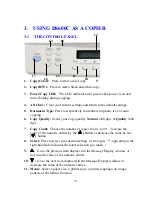iii
Warranty
The information contained in this document is subject to change
without notice.
The manufacturer makes no warranty of any kind with regard to
this material, including, but not limited to, the implied warranties
of fitness for a particular purpose.
The manufacturer shall not be liable for errors contained herein
or for incidental or consequential damages in connection with the
furnishing, performance, or use of this material.