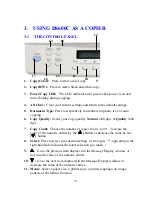3-13
3.4.7 ENHANCING YOUR COPY QUALITY
The DS600C provides “Quality mode” option to improve your
copy quality particularly when your original comes with a
photo in it. Quality mode allows your printout to impressively
reveals more image(photo) details.
The Operating Steps:
1.
Place your document face-down on the document glass.
2.
Press the “Copy Quality” button. The Message Window
displays “Normal mode”.
3.
Repress the “Copy Quality” button and the Message
Window displays “Quality mode”.
4.
Press the Copy button. The copying begins processing
with the Quality mode.
See following photo/text reproduction between normal
copier v.s. DS600C in quality mode.
Make copies with a Make copies with
normal copier a SC-200 in quality mode
ã
Note:
•
To proceed copies using quality mode, make sure your
printer has at least 4M memory as this requires more
processing time.