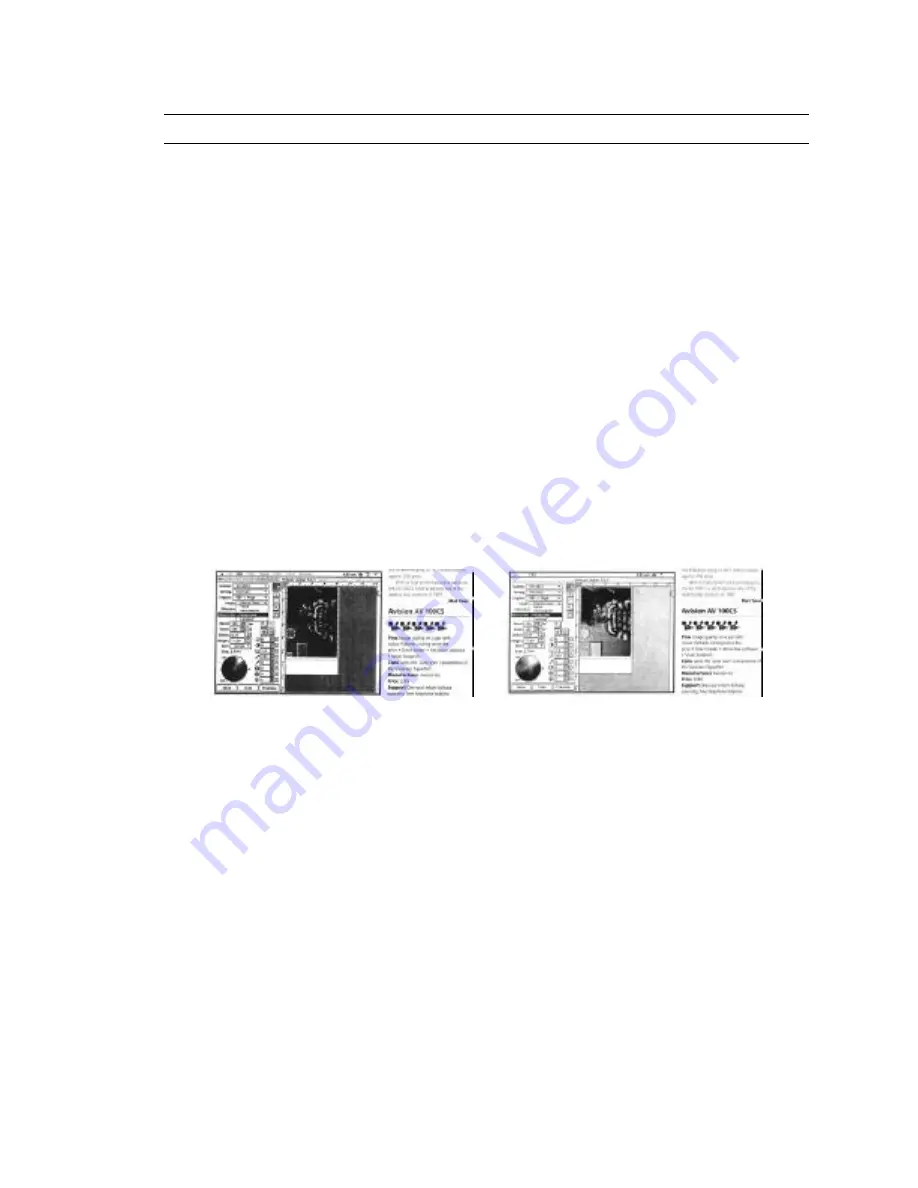
3-9
3.4.6 ENHANCING YOUR COPY QUALITY
The DS310F provides “Quality mode” option to improve your copy
quality particularly when your original comes with a photo in it. Quality
mode allows your printout to impressively reveals more image(photo)
details.
The Operating Steps:
1.
Place your document face-down on the document glass.
2.
Press the “Normal/Quality” button. The Message Window displays
“Normal mode”.
3.
Repress the “Normal/Quality” button and the Message Window
displays “Quality mode”.
4.
Press the Copy button. The copying begins processing with the
Quality mode.
See following photo/text reproduction between normal copier v.s.
DS310F in quality mode.
Make copies with a Make copies with
normal copier a DS310F in quality mode
ã
Note:
•
To proceed copies using quality mode, make sure your printer has
at least 4M memory as this requires more processing time.
Summary of Contents for DS310F
Page 1: ...Digital Scan Copier DS310F User s Manual D N 250 0244 E Rev 1 0 Avision Inc ...
Page 29: ... 5 2 The TWAIN user interface ...
Page 56: ...9 10 The Preview Button The Scan Button ...
Page 58: ...9 12 The Preview Button The Scan Button ...
Page 60: ...9 14 Feeding Roller ADF Pad ...
Page 64: ...9 18 ...






























