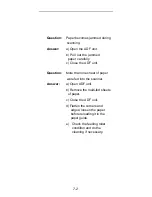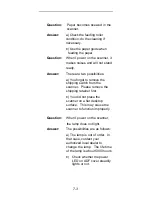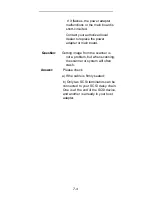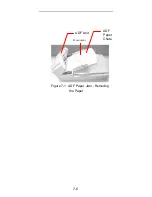4-24
Preview:
Click on the
Preview
button to scan a
document so you can review the scanned image. This
allows you to specify an area to be scanned and any
scanning feature settings to be used for future scans.
When a scanning feature is changed and applied, the
Preview image is updated for a real-time view of the
change.
You can define the area to be scanned by dragging the
cursor lines with the mouse.
Zoom view:
Click on the
Zoom view
button to preview a
selected area.
Scan:
Click on the
Scan
button to scan the area with
the specified parameters.
You can define the area to be scanned by dragging the
cursor lines with the mouse.
Exit:
Click on the
Exit
button to cancel the current job.
Summary of Contents for AV3600
Page 1: ...AV3800 3600 ADF Flatbed Desktop Color Scanner User s Manual D N 250 0405 E Rev 1 0 ...
Page 12: ...2 5 Figure 2 2 Adjusting the SCSI ID setting SCSI ID Selector SCSI Termination Switch OFF ON ...
Page 14: ...2 7 Figure 2 3 Setting the ADF Pull the Wire Leg down Pressing the Paper Chute ...
Page 15: ...2 8 Set up paper chute extension ...
Page 21: ...2 14 Figure 2 7 SCSI Cable Connection To SCSI Port ...
Page 61: ...7 6 Figure 7 1 ADF Paper Jam Removing the Paper ADF Paper Chute ADF Unit Document ...