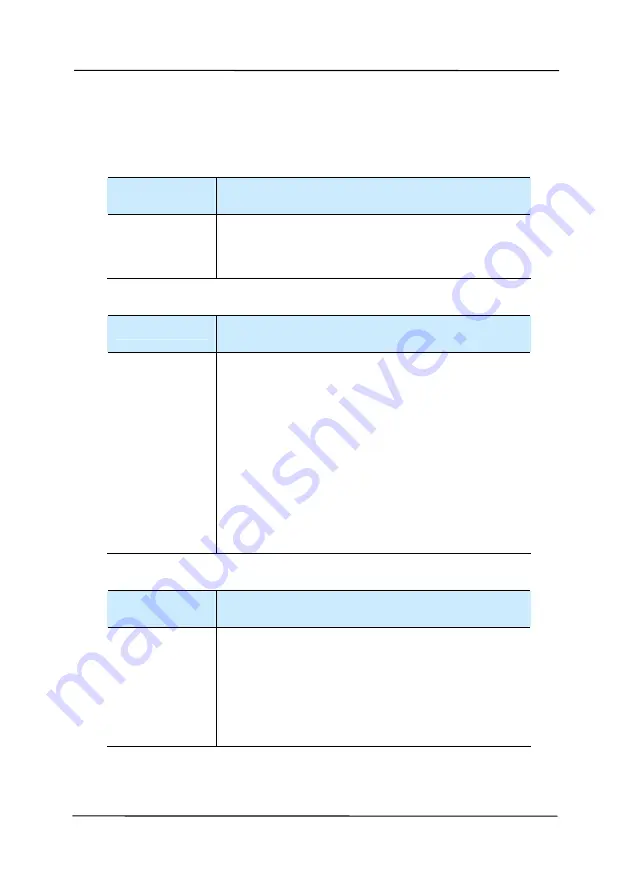
User’s Manual
8-2
8.2
Questions and Answers
Question:
Paper becomes jammed during
scanning.
Answer:
1) Open the front door.
2) Pull out the jammed paper carefully.
3) Close the front door.
Question:
More than one sheet of paper are
fed into the scanner.
Answer:
1) Open the scanner front door.
2) Remove the multi-fed sheets.
3) Close the front door.
4) Flatten the corners and edges.
Loosen the paper before putting it
into the paper guide again.
5) Check the feeding roller condition.
If necessary, follow the cleaning
directions in section 7.1 and
perform the cleaning.
Question:
Paper becomes skewed in the
scanner.
Answer:
1) Use the slide guide to keep the
paper path straight.
2) Check the condition of the feeding
roller. If necessary, follow the
cleaning directions in Section 7.1
and perform the cleaning.
Summary of Contents for AV176U
Page 1: ...Sheet fed Scanner User s Manual Regulatory model FL 1006S FL 1011S Avision Inc ...
Page 33: ...User s Manual 4 5 ...
Page 42: ...User s Manual 4 14 Error Diffusion Image Dynamic Threshold Dynamic Threshold AD ...
Page 45: ...User s Manual 4 17 Normal Photo Document Threshold 230 Normal Photo Document Threshold 230 ...
Page 58: ...User s Manual 4 30 The Compression tab dialog box ...
Page 62: ...User s Manual 4 34 The Color Dropout dialog box ...



















