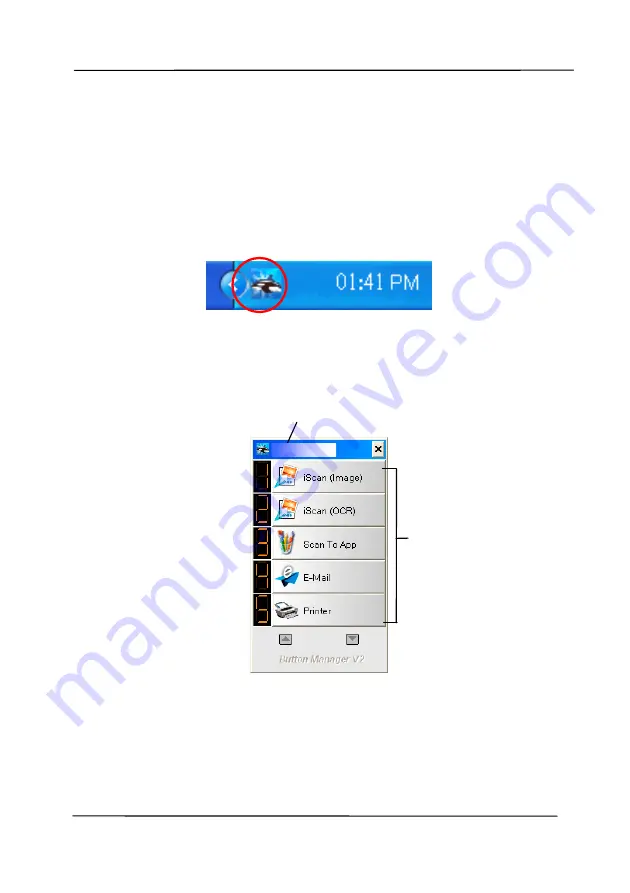
User’s Manual
6-2
6.2
Checking the Button Configurations before Scanning
1.
Button Manager V2 runs from the system tray. After Button
Manager V2 and the scanner driver are properly installed,
Button Manager V2 is started and the Button icon will be
displayed on the system tray at the bottom right corner of
your computer screen.
2.
Left-click the Button Manager V2 icon to prompt the
following Button Panel.
This indicates the scanner model
The Function
Icon
(The number of
function icons
vary based on
type of
scanner.)
The Button Panel
Summary of Contents for AV176U
Page 1: ...Sheet fed Scanner User s Manual Regulatory model FL 1006S FL 1011S Avision Inc ...
Page 33: ...User s Manual 4 5 ...
Page 42: ...User s Manual 4 14 Error Diffusion Image Dynamic Threshold Dynamic Threshold AD ...
Page 45: ...User s Manual 4 17 Normal Photo Document Threshold 230 Normal Photo Document Threshold 230 ...
Page 58: ...User s Manual 4 30 The Compression tab dialog box ...
Page 62: ...User s Manual 4 34 The Color Dropout dialog box ...






























